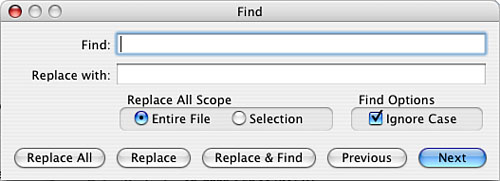Troubleshooting
Searching EmailAs you collect email, you will probably need to search it. You can quickly search for messages, or you can search for specific text in a message. You can search for messages using the following steps:
You can also search for text within a specific message using the Find Panel.
You can use the Replace with box in the Find panel to replace the text you find with different text. |
EAN: 2147483647
Pages: 273