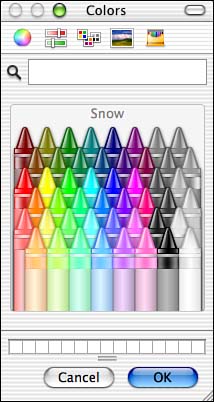Using the Color Picker to Choose Colors
| There are many areas in which you will choose colors to use for certain things, such as when you apply colors to text or when you apply a color to the background of a Finder window. To apply colors, you use the Color Picker (see Figure 8.8). Within applications, you use the Colors panel to apply colors to text and images. Figure 8.8. The Color Picker enables you to create and apply custom colors to selected elements, such as to the background of a Finder window.
TIP How you open the Colors panel depends on the application you are using. However, in some applications, such as TextEdit, you can open it by pressing Shift+ There are five modes in the Color Picker, which are represented by the five buttons along the top of the window. From left to right they are the Color Wheel, Color sliders (including Cyan Magenta Yellow Black [CMYK], Crayon, Hue Saturation Balance [HSB], Gray Scale, and Red Green Blue [RGB]), Palette colors, Spectrum colors, and the Crayon Picker. Each of these modes works similarly. Select the mode you want to use, and the controls in the Color Picker window will change to reflect the mode you are in. Use the mode's controls to select a color to apply (you can use the Original and New areas to compare the new color to the current one). When you want to apply the color, click OK. NOTE The Colors panel you see within particular applications might have the same or slightly different modes. |
EAN: 2147483647
Pages: 260