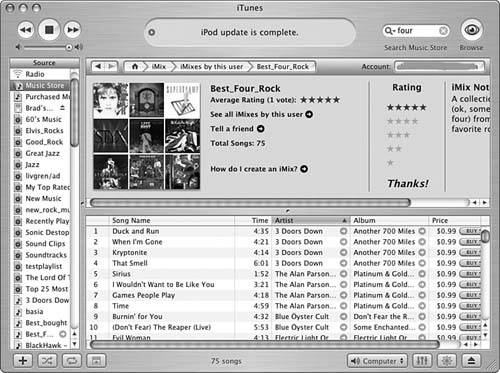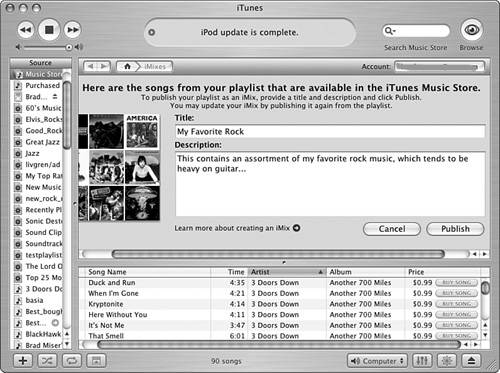| iMixes are collections of music that people create and upload to the iTunes Music Store. You can view other people's iMixes and preview and purchase music contained in them just like albums. You can also publish your own iMix. Working with iMixes There are many iMixes available in the iTunes Music Store for your browsing pleasure. To check them out, click the iMix link on the iTunes Music Store Home page. You'll see the iMix window. This window shows the iMixes currently available. These are organized in various groups, such as Top Rated, Most Recent, and so on. You can browse the available iMixes until you find one that interests you. To view an iMix, click it. The iMix will open and you can view and preview the songs it contains (see Figure 23.16). You can also purchase all the songs in the iMix (if the Buy or Add All Songs button appears) or just selected songs (by using the Buy or Add Song buttons). In this regard, iMixes are just like albums and other sources of music in the iTunes Music Store. Figure 23.16. This iMix was created by yours truly. 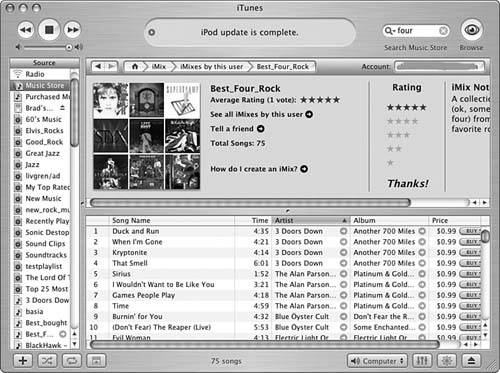
You can rate iMixes by clicking a Rating radio button and then clicking Submit. This rates the iMix and its average rating will determine its listing in the Top Rated section. If you want to share an iMix with someone, click the Tell a Friend and provide an email address for the person to whom you want to provide the iMix. That person will receive an email with the iMix and a link to it in the iTunes Music Store. While you can't tell who created an iMix, you can see more iMixes created by an iMix's creator. To do so, click the See All iMixes by this user link. Unfortunately, there doesn't seem to be any way to search for iMixes. You can only browse them. Publishing Your Own iMix Anyone who has access to the iTunes Music Store can create and publish her own iMix, including you. To put your greatest hits in the store, do the following steps: 1. | Create a playlist containing the songs you want to put in an iMix. You can include as many songs as you'd like in the order that you want. Be aware that the final iMix will contain only those songs that are currently available in the store. If you include songs that aren't available in the store, it won't be a problem; songs not in the store just won't appear in the published iMix.
| 2. | Click the music store link (the arrow) that appears next to the playlist on the Source list. You'll see a prompt explaining what you are about to do.
| 3. | In the prompt window, click Create. iTunes will access the music store and create the iMix, which you will see in the iTunes window.
| 4. | Enter a name and description for your iMix (see Figure 23.17).
Figure 23.17. This iMix is ready to be added to the store. 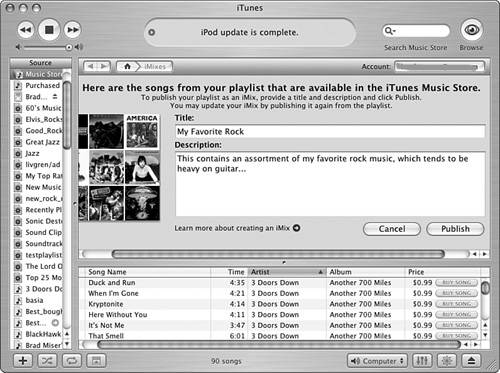
| 5. | Click Publish. The iMix you created will be added to the store. The iMix screen will be updated and you will see a status message about it at the top of the window.
Note  | Remember that your published iMix will contain only music in the playlist that you selected that is available in the iTunes Music Store (whether you purchased it there or not). I'd love to see any iMixes you create. Please include me (bradmacosx@mac.com) in your distribution list. |
| 6. | To share your iMix with others, click the Tell a Friend button. Complete the resulting form; everyone you list will receive an email that shows the iMix you created along with a link to it in the iTunes Music Store.
|
The Absolute Minimum You now have all the skills you need to find, preview, and buy music from the iTunes Music Store. If you are like me, you will be hooked after your first trip. Following are some pointers to help you shop like an iTunes Music Store master: When you search and iTunes can't find any music that matches your search, it will prompt you with its best guess about what you meant to search for. For example, if you were searching for music from the group Lynyrd Skynyrd and searched for "lynnrd" (who can ever spell that name right anyway!), iTunes would present a prompt in the search results asking you if you meant to search for "Lynyrd" because it can match that to its database. If you click the search text in the prompt, iTunes will search for that term instead. No matter which shopping method you use, the price for everything is listed next to the buttons you use to purchase the song or album or to add it to your Shopping Cart. Songs are $.99 each. The cost of albums varies, but in most cases, the price per song works out slightly less when you buy an album than when you buy the same music by the song. Some albums are available only as a partial album; this is indicated by the term "Partial Album" next to the album. This means that you can purchase one or more of the songs on the album, but not all the songs on the album or the album itself. Some songs are available only as part of an album. This means that you can only purchase the song by buying the album of which it is a part. Songs in this category are indicated by the text "Album Only" in the Price column of the Content pane. Even if you have a fast connection, you might prefer the Shopping Cart method because you can use the cart as a holding area for the music you might want to buy. This gives you a chance to think about it before you complete the purchase. When you use the 1-Click method, however, as soon as you click the Buy button, the deal is done. Turn on the iTunes Music Store links so you can easily find music available in the iTunes Music Store that is related to music in your Library. Explore iMixes to experience collections of songs other people have created and publish your own iMixes to share your favorites with other iTunes users.
|
|