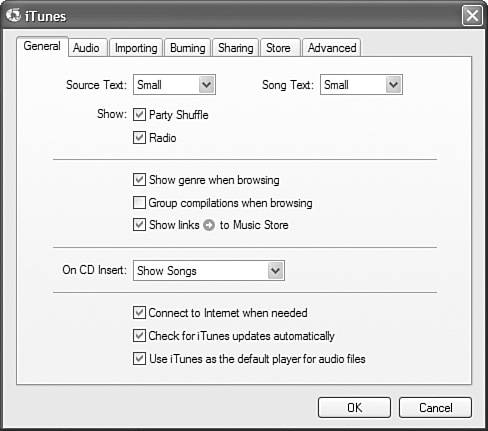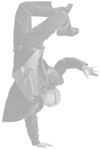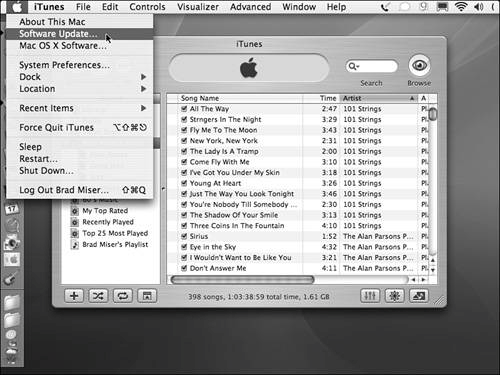Keeping iTunes Up to Date
| iTunes is one of Apple's flagship applications, especially because it is the only current Apple application that runs on both Macintosh and Windows computers. Because of this, Apple is continuously refining the application to both make it even more trouble free and to enhance its features. You should keep your copy of iTunes current; fortunately, you can set up iTunes so it maintains itself. Keeping iTunes Up to Date on Any Computer AutomaticallySetting up iTunes so that it keeps itself current automatically is very simple. Open the General pane of the iTunes Preferences dialog box. Then check the Check for iTunes Updates Automatically check box (see Figure 20.1). Click OK. Figure 20.1. Using the General pane of the iTunes Preferences dialog box, you can have iTunes keep itself current. Note
Once per week, iTunes will connect to Apple's servers and check for updates. When it finds an update, you will be prompted to download and install it on your computer. The benefit of this is that you don't have to remember to check for updates yourself. There isn't really a downside because you have the opportunity to decline to install the update if you don't want it installed. Also, you can always choose to do a manual update if that is your preference. Keeping iTunes Up to Date on a Windows PC ManuallyYou can check for an iTunes update manually any time you think one might be available or if you prefer to do manual updates for some reason. You can check for iTunes updates manually on a Windows computer by choosing Help, Check for iTunes Updates. iTunes will connect to the Internet and check for a newer version of the application. If a new version is available, you will be prompted to download and install it. If a newer version is not available, you will see a dialog box telling you so. Caution
Keeping iTunes Up to Date on a MacintoshBecause both Mac OS X and iTunes are Apple products, iTunes is one of the applications tracked by Mac OS X's Software Update feature. Note
If you have set Software Update to check for updates automatically, it will check for iTunes updates according to the schedule you set. When it finds an update, you will be prompted to download and install it. To manually check for updates, choose Apple, Software Update (see Figure 20.2). If an iTunes update is available, you will see it in the Software Update window. You can then select it and download it to your Mac. Figure 20.2. On a Mac, you can use Software Update to keep your version of iTunes current. |
EAN: 2147483647
Pages: 187