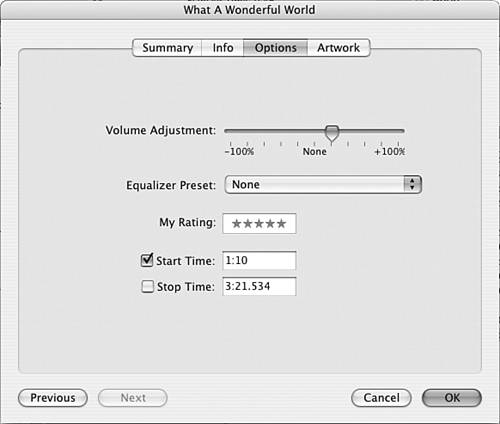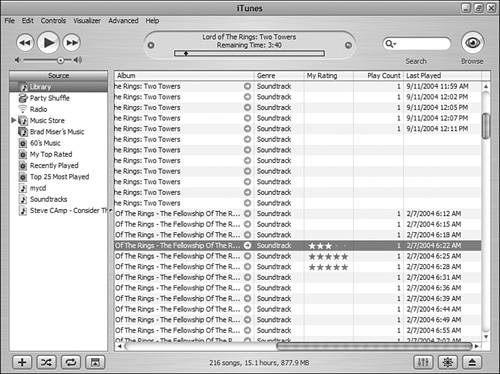Configuring a Song's Options You can configure a number of options for the songs in your Library, including the following: Relative VolumeYou can change a song's relative volume so that it is either louder or quieter than "normal." This is useful if a song was recorded at a relatively high or low volume level that makes it either jarring or difficult to hear when you play it with other songs. Equalizer PresetYou can use the iTunes Equalizer to configure the relative volume of sound frequencies. You'll learn about the Equalizer in Chapter 18, "Equalizing Your Music." Note  | Remember that you can use the Sound Check feature to have iTunes try to equalize the volume of the songs you play. |
My RatingYou can give tunes a rating from one to five stars. You can use ratings in various ways, such as to create criteria for playlists (such as include only my five-star songs) or to sort the Content pane. Start and Stop TimeYou can set songs to start or stop at certain points in the track. This can be useful if you don't want to hear all of a track, such as when a song has an introduction that you don't want to hear each time the song plays. Tip  | The Start Time setting is particularly useful for live albums on which the artist has introductions to one or more songs. If you listen to the album frequently, hearing the introductions over and over again can be annoying. Use the Start Time setting so that the song starts playing at the music and you won't have to wait for the introduction to be done before you get to the good stuff. |
Configuring Song Options in the Info Window You can configure a song's options in the Info window by performing the following steps: 1. | Select the song whose options you want to set.
| 2. | Open the Info window.
| 3. | Click the Options tab (see Figure 15.7).
Figure 15.7. Using the Options tab, you can configure a number of settings for a song. 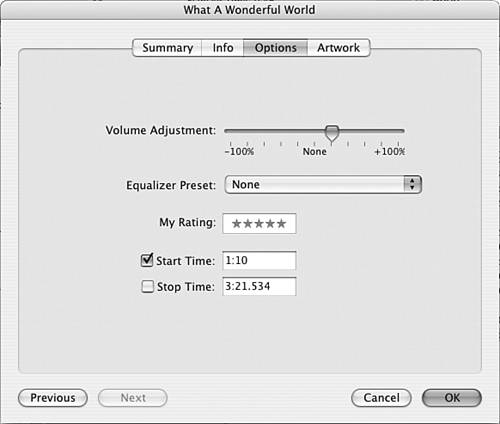
| 4. | To change the song's relative volume, drag the Volume Adjustment slider to the left to make the song quieter or to the right to make it louder.
| 5. | To rate the song, click the dot representing the number of stars you want to give the song in the My Rating field. For example, to give the song three stars, click the center (third) dot. Stars will appear up to the point at which you click. In other words, before you click you'll see a dot. After you click a dot, it becomes a star.
| 6. | To set a start time, check the Start Time check box and enter a time in the format minutes:seconds. When you play the song, it will start playing at the time you enter.
A good way to figure out where to start a song is to play it while watching the elapsed time in the Information area. When you get to the point at which you want the song to start playing, make a note of the elapsed time setting and use that for the start time.
Tip  | If you want to configure options for a group of songs at the same time, select those songs and open the Info window. Use the resulting Multiple Song Information window to make changes to all the songs you have selected at the same time. |
| 7. | To set a stop time, check the Stop Time check box and enter a time in the format minutes:seconds. When you play the song, it will stop playing at the time you enter.
| 8. | Click OK. The window will close and your changes will be saved.
|
Ratings Songs in the Content Pane You can also rate songs in the Content pane. To do so, follow these steps: 1. | Scroll in the Content pane until you see the My Rating column (see Figure 15.8).
Figure 15.8. You can also rate songs from the Content pane. 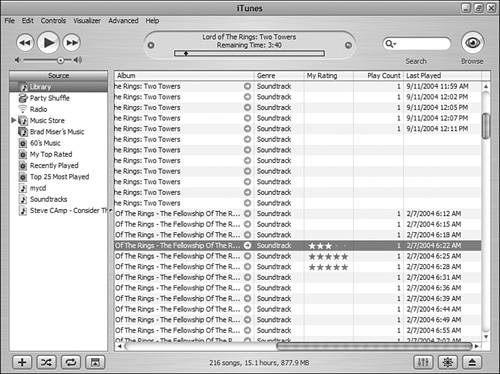
| 2. | Select the song you want to rate. Dots will appear in the My Rating column for that song.
| 3. | Click the dot representing the number of stars you want to give the song. The dots up to and including the one on which you clicked will become stars.
|
|