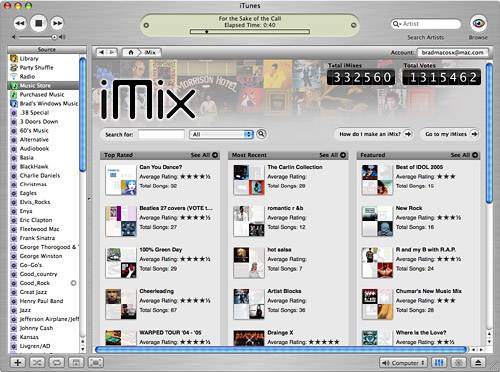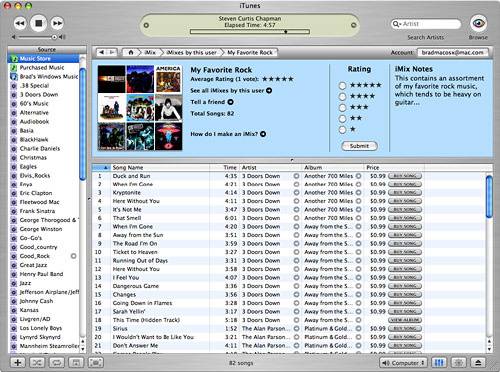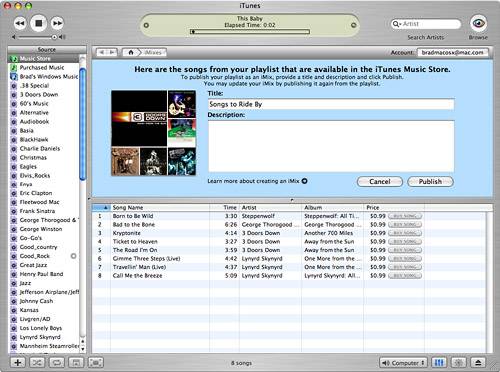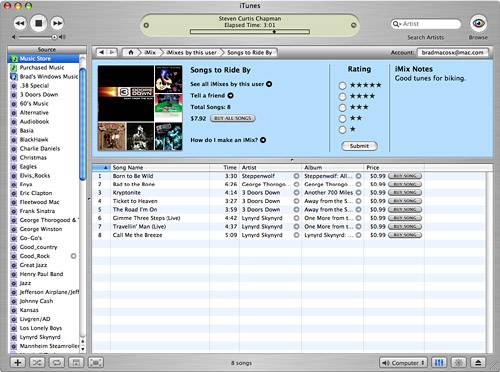| iMixes are collections of music that are created by iTunes users and published to the iTunes Music Store. Anyone viewing an iMix can purchase individual songs in the iMix or buy all of them at once. Working with iMixes There are a couple of ways you can access people's iMixes. One is when someone who knows you sends you a link to it. The other is to browse or search for available iMixes. To work with iMixes, use the following steps as a guide: 1. | Move the iTunes Music Store home page.
| 2. | Click the iMix link. You'll move to the iMix home page (see Figure 25.15). Existing iMixes are grouped into various categories, including Top Rated, Most Recent, and Featured.
Figure 25.15. iMixes can be useful when you are looking for new music for your Library. 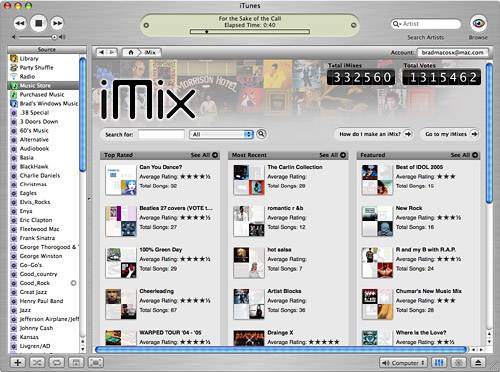
| 3. | To view one of the iMixes shown in the categories on the iMix home page, click its icon. You'll move to iMix's page and can skip to step 7.
| 4. | To see all the iMixes in a category, click its See All link. You'll move to the home page for the category and can browse all the iMixes it contains. To view an iMix, click its icon. You'll move to the iMix's page and can skip to step 7.
| 5. | To search for music included in iMixes as an alternative to browsing for it, select the attribute for which you want to search on the pop-up menu at the top of the iMix home page. The options are All, which searches by all attributes and is the default; iMix Name; Artist Name; Album Nam; and Song Name.
tip  | When an iMix page contains more iMixes than can be displayed on a single screen, click the More and Back links to move among the screens of those iMixes. |
| 6. | Enter the text or numbers for which you want to search in the Search for box and click the Search button, which has the magnifying glass icon. iMixes that contain music that meets your search criterion will appear. Click an iMix's icon to view its contents.
tip  | The iMix Search tool appears at the top of all iMix pages so you can refine your browsing. For example, if you view all the Top Rated iMixes, you can search within those to find iMixes containing specific music. |
| 7. | When you are viewing an iMix, you can preview the songs it contains just like other music in the store (see Figure 25.16). At the top of the screen, you'll see the iMix's name, its average rating, and a summary of the iMix the publisher created.
Figure 25.16. This iMix was published by yours truly. 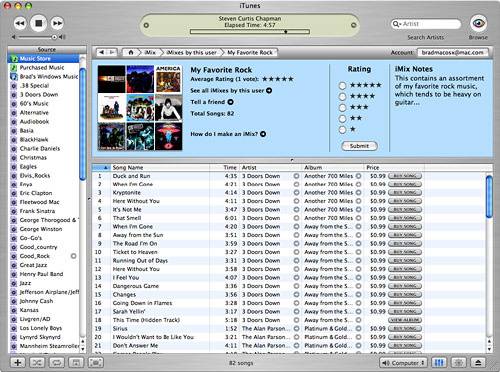
| 8. | Use the Buy tools (if you use 1-Click) or Add tools (if you use a Shopping Cart) to purchase any music you like. You can purchase individual songs or all the music in the iMix if all the songs in contains are available for individual purchase in the store. The total cost of the iMix is shown at the top of the window next to the Add All Songs or Buy All Songs button. If either of these buttons is not shown, that means at least one song in the iMix can be purchased only when the entire album is purchased; you'll see the View Album button next to such songs instead of the more common Buy or Add button.
| 9. | To see other iMixes created by the same person, click the See all iMixes by the user link or click the iMixes by this user button in the path area just above the iMix itself. You'll move to a page showing all iMixes published by the same person.
| 10. | To rate an iMix, click the button for the number of stars you want to give to the iMix and then click Submit. The rating buttons will disappear and your rating will be shown. You can rate an iMix only once.
| 11. | To send information about the iMix to other people, click the Tell a friend link. You'll see a form on which you enter their email addresses (separated by commas), your name, and a message. When you have completed the form, click Send to send it. An email containing a link to the iMix will be sent to each recipient. Click Done to move back to the iMix.
|
Publishing Your Own iMixes You can publish your own iMixes using music stored in your Library. Then other people can access the iMixes you publish using the steps in the previous section. note  | Because only music available in the iTunes Music Store can be published via an iMix and all music in the iTunes Music Store has album art associated with it, all the music in iMixes you publish will have art added automatically. |
When you create an iMix, be aware that only music that is available in the iTunes Music Store will be included in the iMix; music you import from audio CDs that aren't available in the store will be removed from an iMix when you publish it. To publish an iMix, perform the following steps: 1. | Create a playlist containing the music you want to publish in an iMix. (For help creating playlists, refer to Chapter 18, "Creating, Configuring, and Using Playlists").
| 2. | Select the playlist you created and click the arrow button that appears next to it. The first time you publish an iMix, you'll see a warning dialog box explaining what you are doing.
| 3. | Check Do not show this message again and then click Create. You'll move onto the iTunes Music Store and will see the sign in dialog box.
| 4. | Enter your password and click Publish. The iMix will be created, and you'll see an edit screen that enables you to add information to the iMix (see Figure 25.17).
Figure 25.17. Use this screen to add information to your iMix, such as a description. 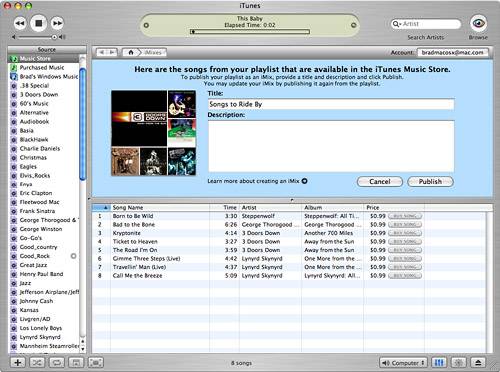
| 5. | Type the name of the iMix in the Title box; by default, this will be the name of your playlist.
| 6. | Enter a description of the iMix in the Description box.
| 7. | When you are ready to publish the iMix, click the Publish button. You'll see your iMix (see Figure 25.18). If all the songs in the iMix are available for individual purchase, you'll see the total cost of your iMix along with the Buy or Add button and the Rating buttons. (Yes, you can rate your own iMix. If you give your own iMix less than five stars, is that a problem?)
Figure 25.18. Like fast-paced rock with plenty of guitar? Check out this iMix. 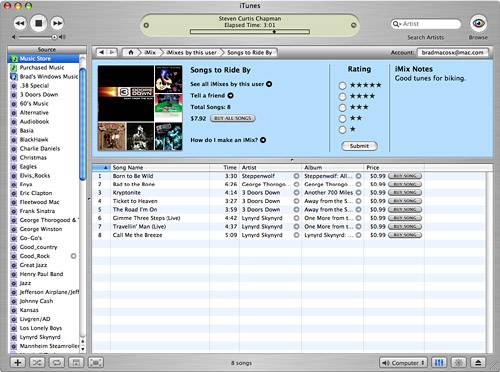
| 8. | To send information about your iMix to others, click Tell a Friend. You'll see a form on which you enter their email addresses (separated by commas), your name, and a message. When you have completed the form, click Send to send it. An email containing a link to the iMix will be sent to each recipient. Click Done to move back to the iMix.
|
You'll receive an email from Apple informing you that your iMix has been published and providing a list of all the songs it contains along with a link to take you to it. The Absolute Minimum You now have all the skills you need to find, preview, and buy music from the iTunes Music Store. If you are like me, you will be hooked after your first trip. Following are some pointers to help you shop like an iTunes Music Store master: When you search and iTunes can't find any music that matches your search, it will prompt you with its best guess about what you meant to search for. For example, if you were searching for music from the group Lynyrd Skynyrd and searched for "lynnrd" (who can ever spell that name right anyway!), iTunes would present a prompt in the search results asking whether you meant to search for "Lynyrd" because it can match that to its database. If you click the search text in the prompt, iTunes will search for that term instead. No matter which shopping method you use, the price for everything is listed next to the buttons you use to purchase the song or album or to add it to your Shopping Cart. Songs are $.99 each. The cost of albums varies, but in most cases, the price per song works out slightly less when you buy an album than when you buy the same music by the song. Some albums are available only as a partial album; this is indicated by the term "Partial Album" next to the album. This means you can purchase one or more of the songs on the album, but not all the songs on the album or the album itself. Some songs are available only as part of an album. This means you can only purchase the song by buying the album of which it is a part. Songs in this category are indicated by the text "Album Only" in the Price column of the Content pane. Even if you have a fast connection, you might prefer the Shopping Cart method because you can use the cart as a holding area for the music you might want to buy. This gives you a chance to think about it before you complete the purchase. When you use the 1-Click method, however, as soon as you click the Buy button, the deal is done.
|
|