Inserting WordArt Using the WordArt Gallery
3 4
At the most basic level, including a WordArt object in your document entails selecting a WordArt style and entering the WordArt object's display text. To accomplish these two tasks, you'll use the WordArt Gallery, shown in Figure 17-2, and the Edit WordArt Text dialog box, shown in Figure 17-3.
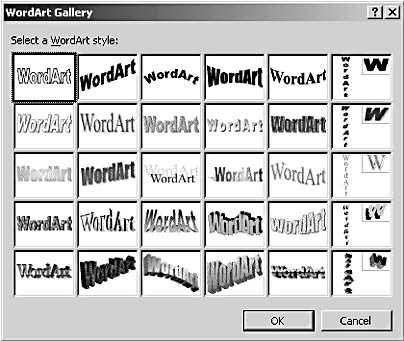
Figure 17-2. The WordArt Gallery offers 30 base styles that you can use as a foundation when you create a WordArt object.
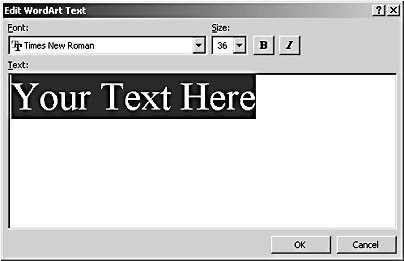
Figure 17-3. You can enter custom text for a WordArt object in the Edit WordArt Text dialog box, as well as configure font, size, boldface, and italic formatting settings.
To create a WordArt object, follow these steps:
- In your document, position the insertion point where you want to insert the WordArt object.
- Verify that you're working in either Print Layout view or Web Layout view, and then choose Insert, Picture, WordArt, or display the Drawing toolbar (by clicking the Drawing button on the Standard toolbar) and click the WordArt button.
- In the WordArt Gallery, select a WordArt style, and click OK (or simply double-click the WordArt style of your choice). The Edit WordArt Text dialog box appears.
- Type the WordArt object's display text in the Text box, and configure the Font, Size, Bold, and Italic text attributes. (You can easily reconfigure these settings later, so don't be overly worried about getting them right the first time.)
- After you configure the WordArt object's text, click OK. The WordArt object appears in your document.
Tip
If you want to convert existing text to a WordArt object, select the text before you choose Insert, Picture, WordArt. The selected text will be displayed automatically in the Text box in the Edit WordArt Text dialog box.
Microsoft Word Version 2002 Inside Out (Inside Out (Microsoft))
ISBN: 0735612781
EAN: 2147483647
EAN: 2147483647
Year: 2005
Pages: 337
Pages: 337
Authors: Mary Millhollon, Katherine Murray