Understanding Fields
|
| < Day Day Up > |
|
A field lets Word know that there's additional information you want to include, or an action you want to perform, in a document. You add a field by choosing Insert, Field. The Field dialog box, shown in Figure 31-1, opens so that you can indicate the particular field and options you want to use.
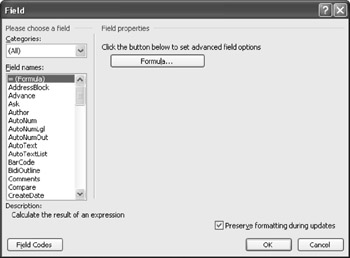
Figure 31-1: You insert a field by using the Field dialog box.
Field Anatomy
When you make the selections for a field, Word inserts a field code in the document at the insertion point. This is the code that tells Word what to insert or what action to call for when the user is working with the document. A field code like the following one includes four basic elements:
{ DATE \@ "dddd, MMMM dd, yyyy" \* MERGEFORMAT }
-
Field identifiers The curly braces { } are inserted when you create a field using the Field dialog box or press Ctrl+F9 to insert a field.
-
Field name The name of the field—in this case, DATE—is the field you select or type between the braces.
-
Field instructions The instructions—here shown as "dddd, MMMM dd, yyyy"— include any text you want to display as a prompt, a value or phrase, or a bookmark to be inserted.
-
Switches A switch—shown in this example as MERGEFORMAT—is an option you set to specify the way in which you want the field to be displayed or formatted.
Field Functions
Fields have three basic functions in Word. You might use a field to perform a certain kind of action, to mark a specific item, or to display the results of a calculation.
-
Action fields An action field asks for action from the user. Examples of action fields include the ASK field and the FILLIN field, both of which prompt the user to enter more information.
-
Marker fields A marker field marks an item for a specific purpose. For example, when you identify a word or phrase to be included in an index, Word inserts a field code to mark the index entry.
-
Result fields A result field displays the results of a calculation or a file retrieval operation. One of the most common result fields you'll use is the FORMULA field; you'll also use DATE and TIME, as well as AUTOTEXT to display results in a field.
For some procedures, Word adds fields behind the scenes. When you create a table of contents, for example, Word adds {TOC} codes to your document. When you create an index, Word adds the index entry {XE} codes as field codes. Other examples of field codes that might already be in your documents include the following:
-
If you've inserted a bookmark, a {BOOKMARK} field code is in your document.
-
If you've used Insert, Date And Time to add the current date, a {DATE} code is in your document.
-
If you've added a page number, {PAGE} is in your document.
-
If you've added a hyperlink to a URL or another document, {HYPERLINK} is in your document.
-
If you've added a footnote, {NOTEREF} is in your document.
|
| < Day Day Up > |
|
EAN: 2147483647
Pages: 373