Editing Source Code Using the Microsoft Script Editor
|
| < Day Day Up > |
|
If you're comfortable working with HTML code, Web scripts, and cascading style sheet information, you might want to tweak your Web pages' source code directly from time to time. The Microsoft Script Editor allows you to view and edit your Web page documents' HTML source code. In addition, you can use the Microsoft Script Editor to add VBScript and JScript to your files.
To display a Web page's source code, open the document in Word, and then choose View, HTML Source. The first time you access the Microsoft Script Editor, you might see a message box stating that you have to install it. To do so, simply insert your installation CD, and then click Install. If you don't see the HTML Source menu option, choose Tools, Macro, Microsoft Script Editor to install the Script Editor. After the installation is complete, your Web page's source code will be displayed in the Microsoft Script Editor window, as shown in Figure 26-23.
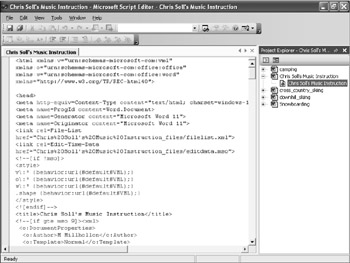
Figure 26-23: The Microsoft Script Editor provides a convenient way for Web page developers to edit Web page documents' source code.
You can edit and change the source code in the Microsoft Script Editor the same way you edit source code in other applications. In addition to displaying the code for the current page, the Project Explorer pane displays all other open documents so that you can easily display the source code for those documents as well. Notice too that the Standard toolbar contains two save buttons: Save and Save All. Use the Save All button if you've been working on the source code in a number of open documents and you're ready to save all your changes to the documents. After you save changes you've made in a document's source code, the document is updated to incorporate the changes.
|
| < Day Day Up > |
|
EAN: 2147483647
Pages: 373