Chapter 26: Creating Professional Web Sites
|
| < Day Day Up > |
|
Many people are finding their way onto the World Wide Web, and they're following a variety of paths to get there. One approach you can take to building an online presence is to create your Web pages and Web sites using Word 2003. As you'll see in this chapter, Word provides enough Web page creation features that you can create professional-looking Web pages and Web sites in the same way you create Word documents—by entering and formatting information in a document. This chapter covers the Word features that you can use to create Web pages.
Understanding Web Page Creation Basics
In many ways, creating a Web page in Word is similar to creating any other document in Word. In fact, you can initiate Web page and Web site creation in Word by opening the New Document task pane (choose File, New) and then using any of the following methods:
-
Create a new, blank Web page. Click the Web Page link to get started.
-
Base a Web page on an existing document. Click the From Existing Document link, navigate to and select a copy of the file you want to use to create a Web page, and then click Create New.
-
Use the Save As dialog box. You can save any open document as a Web page by choosing File, Save As Web Page or by choosing File, Save As, and then specifying a file type of Single File Web Page, Web Page, or Web Page, Filtered. For more information about the various types of Web page file formats, see "Saving Your Web Pages".
-
Use Web page templates. Click the On My Computer link in the Templates section to open the Templates dialog box, and then select the Web Page template in the General tab. Or ensure that you're connected to the Internet, click Templates On Office Online in the Templates section, and then search the Microsoft Office Online Templates page using the phrase Web site as your search term.
Regardless of the method you use to create a Web page, you should know a bit about Web pages and how they differ from standard word processing documents before you start to create Web pages in Word. These two main differences stand out between standard Word documents and Web pages:
-
Most Web pages are created using multiple files. A basic Web page generally consists of a text file that includes the Hypertext Markup Language (HTML) source code and a file for each graphic displayed on the Web page. The purpose of the source code in an HTML text file is to tell a browser how to display information. For example, the source code includes the page's text along with commands regarding how the text should be formatted. In addition, for each graphic on a Web page, the source code points to the location of the graphic file that should be displayed in a specified picture area within the Web page. When you view a Web page, you are actually viewing a number of files working together to create the appearance of a single page, as shown in Figure 26-1.
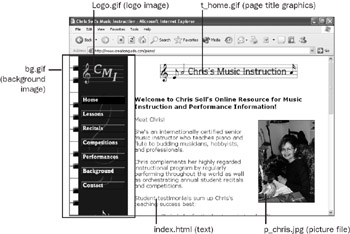
Figure 26-1: On this Web page, in addition to the HTML text file's content, a number of graphics files—including Graphics Interchange Format (GIF) and Joint Photographic Experts Group (JPEG) files—are displayed to create a single Web page. -
Most Web page layouts are fluid. As you know, people around the world view Web pages using a variety of browsers, operating systems, computers, and display settings. Therefore, Web pages need to be flexible enough to be displayed under a wide array of circumstances. To gain flexibility, Web designers have had to give up complete control over their Web page layouts—instead of strategically placing each element on a page as in traditional print design, Web page designers merely suggest where information should appear and how the page should flow. Figure 26-2 demonstrates how a Web page (in this case, the Web page example from Figure 26-1) can be displayed differently by viewing the same page at different resolutions.
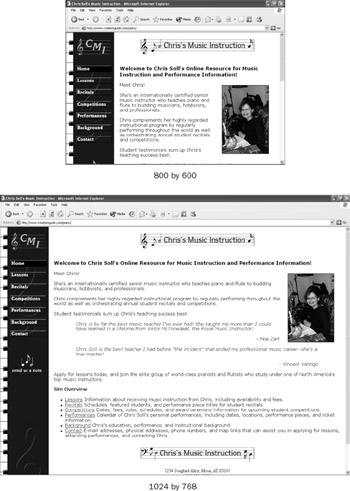
Figure 26-2: As a designer, you usually need to consider how your Web page will appear in a variety of circumstances. This figure shows the Web page example from Figure 26-1 with the monitor set to 800 by 600 pixels and 1024 by 768 pixels.
Of course, Web pages differ from printed documents in many other ways (for instance, hyperlinks don't link to anything on printed pages), and Web design philosophies and opinions abound. If you're interested in Web page design theory, you can find lots of information in bookstores, at online reference sites, and in magazines. In this chapter, you'll learn how to use some of Word's features to help you gain the technical expertise to express your creative side in your Web site design endeavors.
|
| < Day Day Up > |
|
EAN: 2147483647
Pages: 373