Using Workgroup Templates
|
| < Day Day Up > |
|
A convenient way to keep a group supplied with the most up-to-date templates is to store common templates centrally on a network server. (These shared templates are generally referred to as workgroup templates.) By doing this, you can ensure that everyone working on similar projects can access the same versions of templates at any time. A central repository for workgroup templates also saves everyone the headache of distributing and obtaining individual copies of the latest templates and can greatly help to standardize documents across the board.
You create workgroup templates in the same way you create other templates. You then designate a folder as the workgroup template container and make sure that everyone's computer is configured to point to that file. Generally speaking, you'll want to make workgroup templates read-only files so that no one accidentally changes the template information. If you want to ensure that only certain people can access the files, you might want to assign passwords to the templates or make the network share read-only.
| Cross-Reference | For more information about creating templates, see Chapter 16, "Formatting Documents Using Templates, Wizards, Add-Ins, and XML Schemas." For information about making documents read-only and password-protected, see Chapter 28, "Addressing Document Protection and Security Issues." |
To specify the location of workgroup templates on an individual's computer, follow these steps:
-
Choose Tools, Options, and then click the File Locations tab.
-
In the File Types list, select Workgroup Templates, as shown in Figure 24-11.
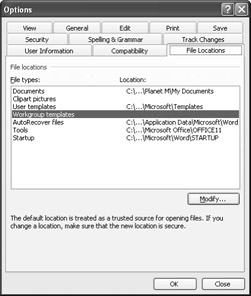
Figure 24-11: You can use the File Locations tab to specify locations for a number of file types, including workgroup templates. -
Click Modify to open the Modify Location dialog box, which looks similar to the Open dialog box.
-
Create a new folder or navigate to and select the folder that contains the workgroup templates, click OK to close the Modify Location dialog box, and then click OK to close the Options dialog box.
To access templates stored in the workgroup templates folder, users can click the On My Computer link in the New Document task pane, and then click the General tab in the Templates dialog box. If workgroup templates are stored in a subfolder in the workgroup templates folder, the Templates dialog box will include a tab with the same name as the subfolder, and the templates stored within the subfolder will appear in that tab.
| Tip | Store workgroup templates in a Web folder You can't indicate an Internet location for your workgroup templates in the File Locations tab in the Options dialog box—the workgroup templates folder must be stored in a location on your computer or network. If you want to store templates in a Web folder, you should create a My Network Places link to the Web folder. You can then access the folder by clicking the On My Web Sites link in the New Document task pane. |
|
| < Day Day Up > |
|
EAN: 2147483647
Pages: 373