Looking at Your Documents from the Web s Perspective
|
| < Day Day Up > |
|
Looking at Your Documents from the Web's Perspective
As you might know, many features in Word make the application a viable interface for creating and editing Web pages. Many Web page developers found the Web page capabilities in Word 2000 intriguing but not particularly practical, because Word automatically generated Hypertext Markup Language (HTML) source code that was bloated with lots of extra Word-specific commands. Beginning with Word 2002, the application enabled developers to strip out the extra code before sending their pages online. This makes Word much more appealing as a Web page development tool.
When you create and edit Web pages in Word, you can use the following Web-specific views:
-
Web Page Preview Displays the current document in your Web browser so that you can see how it will look as a Web page. To preview a document as a Web page, choose File, Web Page Preview. If your Web browser is not running when you choose Web Page Preview, Word starts it automatically. You can return to your document in Word at any time.
-
Web Layout view Enables you to work on a document while displaying it in Word in a way that simulates how the document will appear in a Web browser. For example, in Web Layout view, a document appears as one long page (without page breaks), text and tables wrap to fit the window, and backgrounds are displayed. You should work in Web Layout view when you are creating Web pages or documents that will be viewed on the screen. To change to Web Layout view, choose View, Web Layout.
-
Microsoft Script Editor Enables you to edit Web scripts and HTML source code by editing a document's script and markup directly. You can open the Microsoft Script Editor by choosing View, HTML Source or by choosing Tools, Macro, Microsoft Script Editor. The first time you open the Script Editor, you will have to open it using the Tools menu so that you can install the editor. After you install the editor, you can access it by using the Tools menu, and then selecting HTML Source command from the View menu, or by pressing Alt+Shift+F11.
When you're working in Web Layout view, keep in mind that Word offers a few additional configuration options for this view. Namely, you can control whether object anchors and text boundaries appear while you work. Object anchors indicate where objects are attached to paragraphs or positioned within tables, and text boundaries are dotted lines that show spacing and cell padding settings within page margins, columns, tables, and objects. To access the Object Anchors and Text Boundaries options, choose Tools, Options, and then click the View tab; the options appear in the Print And Web Layout Options section. Figure 24-4 shows a sample Web page with the Text Boundaries check box selected.
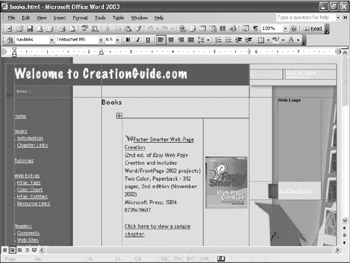
Figure 24-4: When you configure the Web Layout view to show margin spacing, Word uses dotted lines to indicate margin and spacing settings within pages, tables, and columns.
| Cross-Reference | For more information about creating Web pages in Word, see Chapter 26, "Creating Professional Web Sites." |
|
| < Day Day Up > |
|
EAN: 2147483647
Pages: 373