Customizing Word with Add-Ins
|
| < Day Day Up > |
|
Another way you can modify your Word environment is to use add-ins. An add-in is a supplemental program that adds custom commands or custom features to Word. Like global templates, some add-ins can be loaded for the current session only or whenever you start Word. For loading instructions, see "Loading Global Templates,". In addition to Microsoft Office add-ins (which are available when you install Word or from the Office Online Web site), your system can be configured to use Component Object Model (COM) add-ins, which are usually designed by developers and solutions providers. You view and control COM add-ins a little differently than Microsoft add-ins and global templates, as described later in this part of the chapter.
Examples of typical add-ins offered by Microsoft and third-party developers and vendors include the following:
-
Microsoft Office Proofing Tools Contains proofreading tools that Microsoft makes for over 30 languages, including fonts, spelling and grammar checkers, AutoCorrect lists, AutoSummarize rules, translation dictionaries, and for Asian languages, Input Method Editors (IMEs).
-
MSN Money Stock Quotes Provides summary information about recent stock activity.
-
Office Troubleshooters Includes troubleshooting tools that can help you diagnose and correct common Office problems.
-
Stamps.com Enables you to print your own postage.
-
Supplement Templates And Wizards Provides additional wizards for home and work use.
To find add-ins, visit the Microsoft Office Online Web site by choosing Help, Microsoft Office Online on the Word Help menu.
| Note | Keep in mind that when you download an add-in, you might have to follow specific installation procedures to ensure that the add-in runs properly. Generally, the download site provides the information you need for correct installation. Before you download an add-in, you should print the installation instructions so that you'll have them on hand for easy reference. |
View Word COM Add-Ins
To see which COM Add-Ins are available in Word, display the COM Add-Ins For Word 2003 node in the System Information window by following these steps:
-
In Word, choose Help, About Microsoft Word, and then click System Info.
-
In the System Information window, expand the Office 2003 Applications group, expand the Microsoft Office Word 2003 group, and then click the COM Add-Ins entry.
The COM add-ins are listed in the right pane of the System Information window, with the total number of add-ins at the top of the list, as shown in Figure 16-11. Note that if you click the Summary item in the Microsoft Office Word 2003 group, Word doesn't list COM add-ins; you must click the COM Add-Ins item to view the installed add-ins.
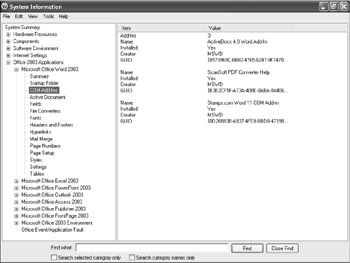
Figure 16-11: The System Information dialog box can show you which COM add-ins are installed for each Office application that is currently running.
Load and Unload Word COM Add-Ins
Loading and unloading Word COM add-ins is generally a software developer's task, but on occasion, you might want to load and unload COM add-ins instead of merely adding and removing them. To load and unload COM add-ins, you must first customize the Tools menu in Word to make the COM Add-Ins dialog box accessible. To do this, follow these steps:
-
Choose Tools, Customize, and then click the Commands tab.
-
Select Tools in the Categories list, drag the COM Add-Ins item to a position in the Tools menu, and then click Close.
-
Choose the COM Add-Ins item from the Tools menu. The COM Add-Ins dialog box appears, as shown in Figure 16-12.
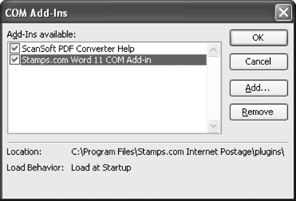
Figure 16-12: The COM Add-Ins dialog box enables you to load and unload COM add-ins as well as control the list of available COM add-ins.Note Most Word users will either install or remove add-ins (which usually have the .exe or .dll extension) on and from the system instead of loading or unloading them. Generally, add-ins can be removed by using the Windows Add Or Remove Programs dialog box in Control Panel. To access this dialog box, choose Start, Settings, Control Panel, and then, double-click Add Or Remove Programs.
Using the COM Add-Ins dialog box, you can add COM add-ins (click Add, and then navigate to the desired add-in); remove add-ins from the list of available add-ins; and load and unload add-ins by clearing or selecting the add-in check boxes. Keep in mind that you can neither add nor remove a COM add-in from the system by using the COM Add-Ins dialog box; the COM Add-Ins dialog box merely provides access to add-ins, permitting you to control whether add-ins are active, inactive, available, or hidden.
|
| < Day Day Up > |
|
EAN: 2147483647
Pages: 373