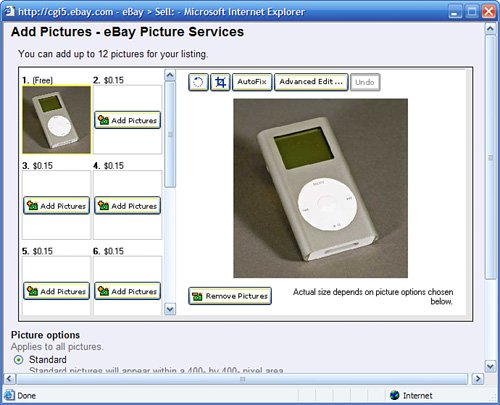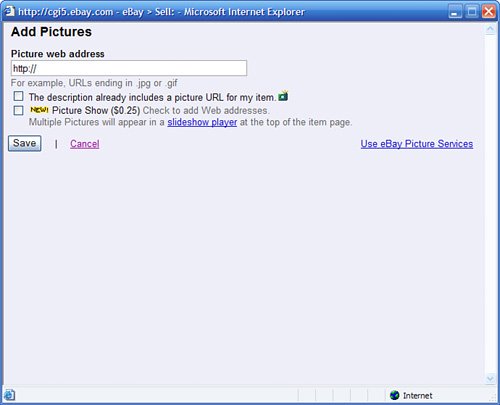Upload Your Image File to the InternetOr Use eBay Picture Services
| When you have your photos ready, you need to do one of two things: Upload the photos to your own personal website or picture hosting service, or get ready to add these photos to your new eBay item listing. "Mike Sez"
You see, when it comes to photos, eBay gives you a choice. They can host your photos for you, or you can have someone else host your photos. Which one is the right solution for you? Using eBay Picture ServicesWhen you have eBay host your photos, you have some choices to make. If you want to show only one picture, you're okay with eBay. If you want to show more than one photo, or if you want to show larger photos, you can still use eBayyou'll just have to pay for it. Here's how eBay Picture Services' fee structure works:
If you like to get fancy with your pictures, those costs can add up pretty fast. Let's say you have two pictures of your item (front and back, perhaps) that you want to display in large format. You'll pay $0.90 for this privilegethe first picture is free, but you pay $0.15 for the second picture, plus $0.75 for supersizing. If you frequently include multiple pictures in your auctions, it might be cheaper for you to find another site to host your pictures, which we'll talk about next. But if you typically include only a single photo, eBay Picture Services is both affordable (free!) and easy to use, especially for beginners. Here's how you do it:
That's it. eBay will automatically upload the pictures from your hard disk to its picture hosting server, and automatically insert those pictures into your item listing. Tip
Using Another Web HostMany users are less than thrilled with eBay's picture hosting service. They find this service somewhat expensive (if you want to show a lot of pictures) and somewhat limited in how the pictures are displayed in your listing. A better solution for some users is to use another Web hosting service to host their files. Here you have a lot of options. First, if you have your own personal page on the Web, you can probably upload your pictures to that Web server. For example, if you have a personal page on Yahoo!, GeoCities, or Tripod, you should be able to upload your images to that site. If you don't have a personal page but could have a personal page (via America Online or your Internet service provider), that's a potential place for you to upload picture files. If your company has a Web server, there's a chance it will let you use a little space there. If you don't have any other options, you can go to a site that specializes in storing image files for eBay users. These sites include the following:
Most of these sites charge some sort of fee for hosting your pictures, either on a monthly basis for a certain amount of storage space or on a per-picture basis. Compare the fees at these sites with what you'll pay at eBay, and then make the smart choice. Tip
After you have your pictures uploaded, you can add them to your new item listing. Just follow these steps:
Adding a Picture Within Your Item DescriptionAnother picture option is available for more advanced usersespecially if you're comfortable adding a little HTML code to your item descriptions. This option lets you insert images directly within your item description. (And eBay won't charge you for it, either!) As you learned in Chapter 17, "Creating More Effective Item Listings," you can include HTML code in your item descriptionsand you can use this code to link to pictures you've already uploaded to a picture hosting service. This process isn't as hard as it sounds, assuming you've already found a hosting service, uploaded your picture file, and obtained the full URL for the uploaded picture. All you have to do is insert the following HTML code into your item description, where you want the picture to appear: <img src="/books/2/945/1/html/2/http://www.webserver.com/picture.jpg"> Just replace www.webserver.com/picture.jpg with the correct URL for your picture. You'll also need to go through the process to add a picture to your listing, and from within the Add Pictures window click the Host My Own Picture link at the bottom of the window. When the next page appears, check the The Description Already Includes a Picture URL for My Item option. Your item will now display with the picture(s) you've selectedand you can expect the bids to start pouring in!
|
EAN: 2147483647
Pages: 204