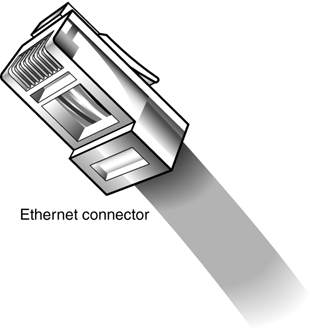Understanding Networks
| When it comes to physically connecting your network, you have two ways to go wired or wireless. Wired Versus WirelessA wired network is the kind that requires you to run a bunch of cables from one PC to the next. In a wired network you install a network interface card (NIC) in each PC and connect the cards via Ethernet cable. Although this type of network is easy enough to set up and is probably the lowest-cost alternative, you still have to deal with all those cables which can be a hassle if your computers are in different areas of your house. note
Wired networks transfer data at either 10Mbps or 100Mbps, depending on what equipment you install. A 10Mbps network is called 10Base-T; a 100Mbps network is called Fast Internet; networking equipment that can work at either 10Mbps or 100Mbps rates is labeled 10/100. The cable used in most home and small business networks is called Category 5, or CAT-5, Ethernet. The Ethernet connector, shown in Figure 15.1, looks a little like a telephone connector, but a little bit wider. Figure 15.1. A CAT-5 Ethernet cable and connector.
The alternative to a wired network is a wireless network. Wireless networks use radio frequency (RF) signals to connect one computer to another. The advantage of wireless, of course, is that you don't have to run any cables. This is a big plus if you have a large house with computers on either end, or on different floors. The most popular wireless networks, using the Wi-Fi standard (also known as IEEE 802.11b), transfer data at 11Mbps slower than Fast Ethernet, but fast enough for most practical purposes. note
If you want a faster wireless connection, you have a few options. Some companies are selling what they call "enhanced 802.11b," which transmits data at up to 22Mbps, or twice the normal Wi-Fi rate. In addition, there is a new version of Wi-Fi on its way. These new 802.11g networks are fully compatible with existing 802.11b devices, but transmit data at a blazing 54Mbps rate. If you tend to copy a lot of big files from one PC to another, consider upgrading to one of these faster wireless networks. "Mike Sez"
Connecting and ConfiguringWhether you're going wired or wireless, you can probably find everything you need to create your network in a preassembled networking kit. These kits contain all the cards, cables, and hubs you need to create your network, along with easy-to-follow instructions. (And if you don't want to open up your computer, you can even find kits that include external network adapters that connect via USB!) After you get all your equipment installed and connected, you then have to configure all the PCs on your network. If you're running Windows XP, the configuration process is handled by the Network Setup Wizard. You launch the wizard by opening the Control Panel and selecting Network and Internet Connections, and then Network Connections; when the Network Connections utility opens, select Set Up a Home or Small Office Network from the Network Tasks panel. You run the Network Setup Wizard on each PC that is connected to the network. During the process you provide details about your network connections, including any and all devices or connections you want to share such as a printer or your broadband Internet connection. The wizard does all the hard work, and when it's done, your network is up and running and ready to use. If you're running an older operating system, you'll want to use the configuration utility that comes with your network kit or hub. |
EAN: 2147483647
Pages: 206