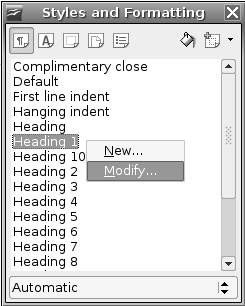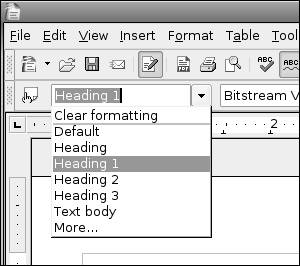Modifying Styles
| The power of styles lies in your ability to modify them to suit your needs. Suppose you want to make sections centered and subtitles indented. In the Styles and Formatting window, right-click Heading 1 and choose Modify. Right-click and choose Modify to edit a style. In the Paragraph Style window, choose the Alignment tab, enable the Center button, and click OK. Setting the Heading 1 style to be centered. 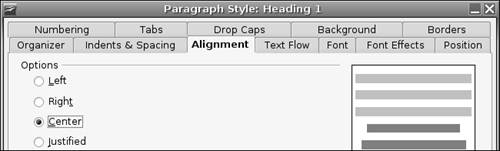 Now everything marked as Heading 1 will be centered. Section 1 is centered because it has the Heading 1 page style. 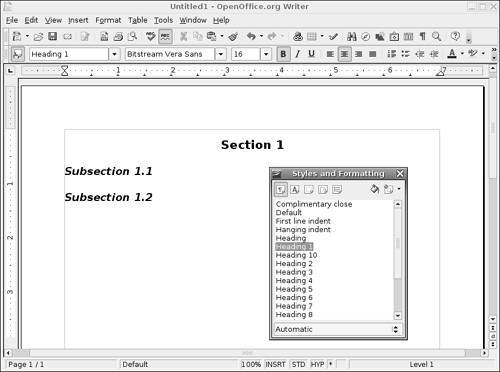 Next, indent Heading 2. Right-click Heading 2 and choose Modify (as before). Click the Indents & Spacing tab, set the indentation before the text to 0.50 inches, and click OK. Indenting the Heading 2 page style. 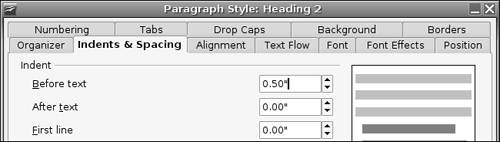 At this point, the paragraphs that have the Heading 2 style are indented. The subsections are indented because they have the Heading 2 paragraph style. 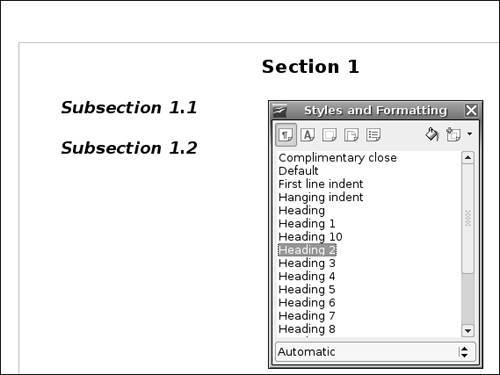 The styles currently in use are available from a menu on the top bar. All paragraph styles currently in use are on a menu. You can use this menu to change the style of the current paragraph (that is, where the cursor is located). This is often easier than using the Styles and Formatting window. |
EAN: 2147483647
Pages: 143