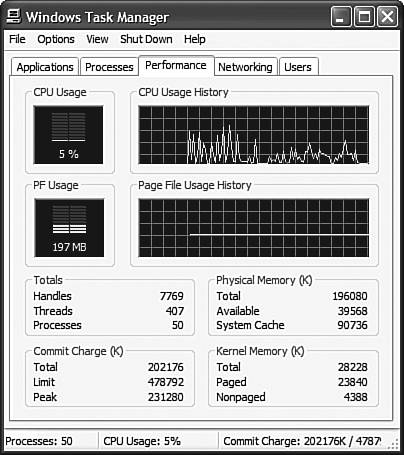Viewing System Performance
| The Windows Task Manager, which you now use to shut down unruly applications, also can be used to view the performance of your system. (You open the Task Manager by right-clicking any open portion of the Taskbar, then selecting Task Manager from the pop-up menu.) As you can see in Figure 24.4, the Task Manager has five tabs. The first tab, Applications, is the one you use when you need to shut down a frozen application. The second tab, Processes, shows every system process that is currently running in memory. Figure 24.4. Use the Windows Task Manager to view your system's processor and memory usage.
The third tab, Performance, is the one that's really interesting visually, at least. This tab displays graphs of your system CPU and memory usage. It also displays numerical information about various system parameters, such as physical and kernel memory. It's a fun little tab to watch, if nothing else. The fourth tab, Networking, displays similar usage graphs for the connections on your network. The fifth tab, Users, simply lists the users currently logged on to your PC. (It also lets you log them off or disconnect them.) |
EAN: 2147483647
Pages: 270