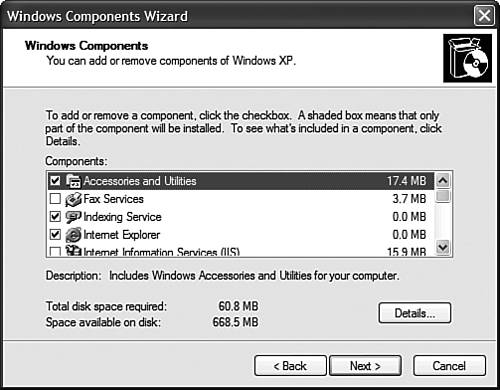Picking and Choosing Windows Components
| There may come an occasion where you go to use a particular aspect of Windows XP, and find that it isn't installed on your system. Windows may ask you to install the missing component automatically, or you may have to manually install these components that weren't part of the default installation. Back in the old millennium, every new PC came with its own Windows installation CD. Well, that cost money, so Microsoft no longer requires PC manufacturers to supply this to their customers. This means that you now don't have any physical backup copy of the Windows operating system; if your computer crashes and you need to reinstall Windows, you're out of luck. Or are you? Even though you don't have a physical Windows installation CD, you still might have a spare copy of Windows sitting around. That's because many PC manufacturers devote a bit of hard disk space to storing Windows instal lation files and, in some cases, some sort of restoration utility. (Good thing hard disk space is so plentiful and so cheap.) If you need to restore your operating system to its original condition, it's a simple matter of running the manufacturer's restoration utility. As always with this sort of thing, consult your PC manufacturer for more details and instructions. If your manufacturer was nice enough to include the Windows installation files somewhere on your PC's hard disk, you can also install additional Windows components, as necessary. Here's how to do it:
Naturally, this procedure also works if you actually have a physical Windows installation CD. Be prepared to insert the CD when prompted, typically in step 5. |
EAN: 2147483647
Pages: 270