Introducing Windows XP s New Help and Support Center
Introducing Windows XP's New Help and Support CenterThe Windows XP Help and Support Center is accessed directly from the Start menu. Just click the Start button and select Help and Support. As you can see in Figure 22.1, the Help and Support Center doesn't look anything at all like the intimidating Help system found on older versions of Windows. This Help Center looks and acts just like a Web page, so you can click Back and Forward through the relevant resources. (See the buttons at the top of the window the same ones you have on Internet Explorer.) Figure 22.1. Microsoft's new and improved Help and Support Center.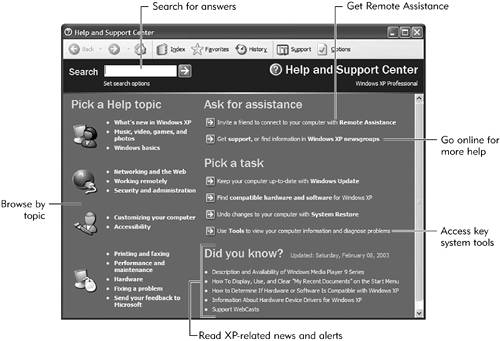 Know, however, that the Help and Support Center on your PC might look different than this. That's because Microsoft now lets computer manufacturers customize their own help systems. So if you click the Help and Support option and see a "Sony Help Center"or something similar, don't be surprised. These manufacturer help systems typically take the basic Microsoft help center and add some manufacturer-specific information; everything I describe in this chapter should still be there, although perhaps in a slightly different format. That said, the default Microsoft Help and Support Center is divided into five main areas, each offering a slightly different type of help. Search for HelpAt the top of the window, below the browser toolbar, is a Search box. You can use this Search box to search XP's built-in Help database and more. When you enter a query, you not only search Windows XP's built-in Help, you also (if you're connected to the Internet) search the Microsoft Knowledge Base. (I'll discuss the Knowledge Base a little later in this chapter. Suffice to say that it's Microsoft's premier online database of technical information.) The results of your search, as shown in Figure 22.2, are displayed in a Search Results pane. There are three categories of results:
Figure 22.2. The results of a typical Help search in Windows XP.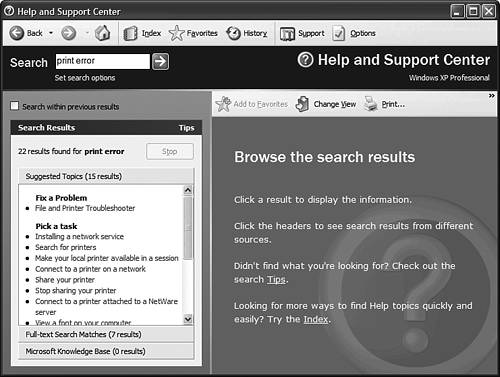 NOTE For more information on figuring out Windows XP problems, turn to Chapter 25, "Troubleshooting Common Problems." Click a Search Results link to read the entire Help article in the pane on the right side. Browse for HelpThe entire left side of the Help and Support Center window is titled Pick a Help Topic. This is where you can browse through specific topics, such as Networking and the Web and Customizing Your Computer. The help in this area consists of the typical shorter Help files, as well as a few longer overview articles. Of particular note in this section is the link for Fixing a Problem. Click this link and you access all of Windows XP's Troubleshooters. These are semi-interactive procedures that walk you through troubleshooting specific problems. For example, if you have a problem with your home network, you'd start the Networking Troubleshooter (shown in Figure 22.3). The Troubleshooter asks you a series of questions, suggesting various things to try at each step. You continue stepping through the screens and answering the questions until you fix your problem or you run out of options, whichever comes first. Figure 22.3. Use Windows XP's troubleshooter to step through potential solutions to common problems.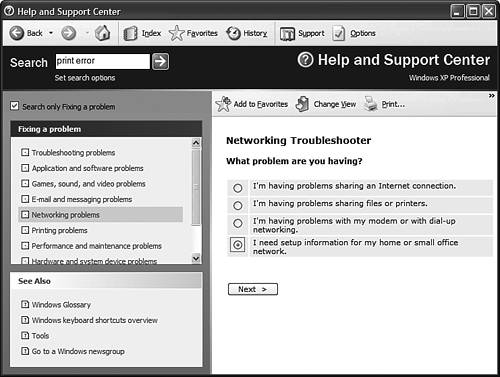 Go Online for HelpAt the top right of the Help and Support Center window is a section labeled Ask for Assistance. There are two links in this section, each of which calls up a different type of help. The first link invites you to invite a "friend" to connect to your computer with Remote Assistance. This is how you let other users take over your computer via remote control to look for hard-to-find problems. I'll talk a lot more about this feature in the "Getting Remote Assistance" section, later in this chapter. The second link, when clicked, opens the Support part of the Help and Support Center which is, essentially, online support. From here you can go online to Microsoft's Web site for additional information, or link to one of Microsoft's official newsgroups. Supplementing the built-in help with various online resources is an important feature of Windows XP. Despite the improved interface, the amount of text-based help that Microsoft builds into Windows XP isn't a whole lot more (or better) than the help in previous versions of the operating system. This means that what's available is fairly thin, hard to understand, and not always the most up-to-date information. NOTE Microsoft's online support isn't the only help you can find on the Internet. I'll talk more about online help resources in the "Finding More Help Online" section, later in this chapter. If you want more and more up-to-date information, you need to go online. There are a wealth of useful resources available at Microsoft's Web site. (Third-party sites and various Usenet newsgroups are also useful, as you'll shortly see.) After you open the Support window (from the link in the main Help and Support Center window, or by clicking the Support button in the window's toolbar), you have three options in the Support pane. The first option opens the Remote Assistance utility (discussed later in this chapter). The second option takes you online to the Microsoft, where you can query the tech support staff. The third option takes you to one of Microsoft's official newsgroups. GET HELP FROM MICROSOFTYour first choice should always be the Get Help From Microsoft option. Assuming that you're connected to the Internet, clicking this option turns the right side of the Help window into a Web browser, and directs you to the Microsoft Online Assisted Support Web site. This site, shown in Figure 22.4, lets you ask questions of a Microsoft Support professional. Click the appropriate link to submit your query. Figure 22.4. Microsoft Online Assisted Support lets you query tech support professionals.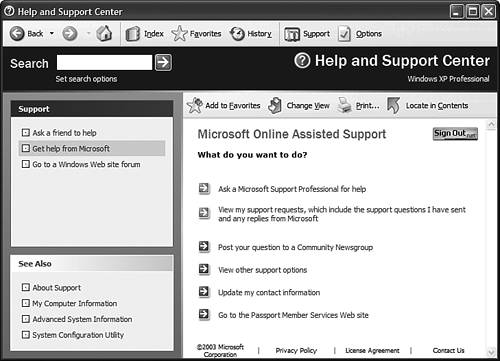 You also can use your Web browser to go directly to the Microsoft Help and Support Web site, located at support.microsoft.com. This site serves as the gateway to all of Microsoft's support services, including the indispensable Microsoft Knowledge Base. It's also a great clearinghouse for a ton of FAQs, service releases, patches, and program updates. (The updates are found in the Microsoft Download Center, accessible from the main Support Center page or directly at www.microsoft.com/downloads/.) Here's some of what you can find on Microsoft's product support site:
Plus, of course, the Microsoft Knowledge Base. THE MICROSOFT KNOWLEDGE BASEThe Microsoft Knowledge Base is a database of thousands of articles describing various technical problems and issues for all Microsoft's software products. It is the place to look for solutions to your most troubling Windows XP problems. If you can't find it anywhere else, it's probably in the Knowledge Base. You search the Knowledge Base from the main Microsoft Help and Support Web page (support.microsoft.com), shown in Figure 22.5. Just enter your query into the search box at the top of the page, then click the Go button. Microsoft now displays a list of Knowledge Base articles that match your query. Click an article's header to read the full article. Figure 22.5. Search the Microsoft Knowledge Base from the main Microsoft Help and Support page on the Web.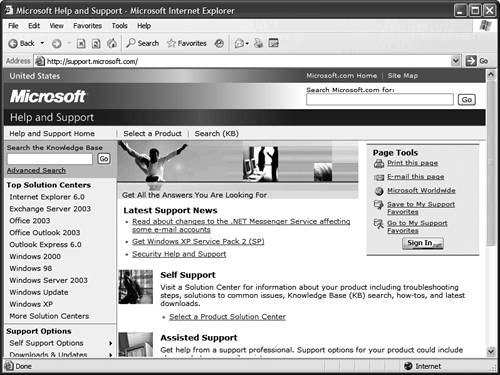 The articles in the Knowledge Base are written by and for technical professionals. As such, they can sometimes be a little dry and jargony. Try to ignore the geek speak and drill down to the specific solutions suggested. Because these solutions come direct from Microsoft's staff, they're of particularly high quality. I'd go so far as to say that the Knowledge Base is your best bet for finding solutions for most Windows problems. This is particularly true if you're somewhat familiar with technical issues, and don't mind getting your hands dirty with technical solutions to these technical problems. Access Windows System ToolsIn the middle of the right side of the Help and Support Center Window is the Pick A Task section. This section doesn't offer the traditional text-based help that you're used to. Instead, it links to various Windows XP system tools that you can use to troubleshoot and fix problems, as well as restore and configure your system. See Chapter 24, "Keeping Windows Healthy and Happy," for more information on these useful utilities. Read News and AlertsFinally, we come to the bottom right of the Help and Support Center window. This section doesn't offer help, per se, but rather displays the latest news and announcements regarding the operation of Windows XP. These listings get updated whenever you connect to the Internet, and link to various online stories and resources. Click a link to read the article or alert. |
EAN: 2147483647
Pages: 270