Watching DVDs
| If you have a DVD-ROM drive in your computer and the proper DVD decoder software installed, you can use WMP to play DVD movies on your computer screen. Playing a DVD VideoWhen you put a DVD in your DVD drive, WMP starts playing it, automatically. You also can initiate playback by selecting Play, DVD or CD Audio. As you can see in Figure 14.9, the DVD video displays in the video window. The individual tracks on the DVD are displayed in the Playlist area, and information about the DVD (including the DVD cover) is displayed beneath the video window. Figure 14.9. Watching a DVD movie with Windows Media Player.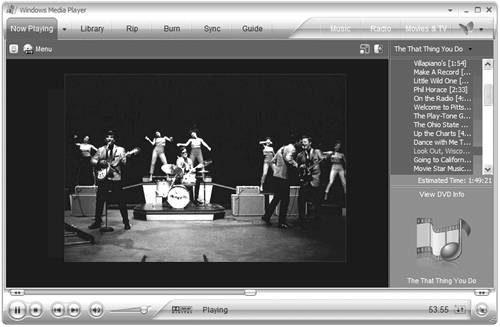 Navigating DVD MenusAlmost all DVDs come with their own built-in menus. These menus typically lead you to special features on the disc, and allow you to select various playback options and jump to specific scenes. To display the DVD's main menu, select View, DVD Features, Root Menu. To display the DVD's special features menu, select View, DVD Features, Title Menu. When the special features menu is displayed, you can click any of the options onscreen to jump to a particular feature. TIP You also can jump to the DVD's special features menu by clicking WMP's DVD Menu button, located just above the transport controls. Changing Audio OptionsMany DVDs come with an English-language soundtrack, as well as soundtracks in other languages. Some DVDs come with different types of audio mono, Dolby Pro Logic surround, Dolby Digital 5.1 surround, and so on. Other DVDs come with commentary from the film's director or stars on a separate audio track. You can select which audio track you listen to by selecting Play, Audio and Language Tracks. This displays a list of available audio options. Select the track you want to listen to, then settle back to enjoy the movie. Playing in Slow Motion or Fast MotionWMP provides a variety of special playback features. You can pause a still frame, advance frame-by-frame, or play the movie in slow or fast motion. To access these special playback features, you have to select View, Enhancements, Play Speed Settings. This displays a set of special controls in the Now Playing Tools area of the WMP window, as shown in Figure 14.10. Figure 14.10. Use the Play Speed Settings controls for variable-speed playback. To play the movie in slow motion, drag the Variable Play Speed slider to the left. To play the movie at a faster-than-normal speed, drag the slider to the right. To return to normal speed, click the Play button. (You can also engage variable-speed playback by clicking the Slow, Normal, or Fast links above the slider.) TIP If you drag the slider to the left of the 0 mark, you'll actually start playing the movie backward! To pause the movie and display a still frame, click the Pause button in the transport controls. To advance one frame at a time, click the Next Frame button. Click the Play button to return to normal playback. Displaying Subtitles and Closed CaptionsMany DVDs include subtitles in other languages. Other DVDs include closed captioning for the hearing impaired. You can view closed captions and subtitles by selecting Play, Captions and Subtitles, and then choosing the appropriate language or other option. |
EAN: 2147483647
Pages: 270