Installing and Configuring the Program
| As I just mentioned, Picasa is a free program you can download from picasa.google.com. The program is actually quite small, so the download isn't time-consuming at all. Just click the download link, and you'll be ready to go in no time. The first time you launch the program, Picasa scans your computer for picture files. As you can see in Figure 34.1, you can have Picasa scan your entire hard disk, or only those files in your My Documents, My Pictures, and Desktop folders. Obviously, it takes less time to scan these selected folders than it does to scan your entire hard disk; if you're well organized, select this second option. (If not... well, you might as well have Picasa search everywhere for files you might have haphazardly stored.) Figure 34.1. Picasa scans your hard disk for all available picture files.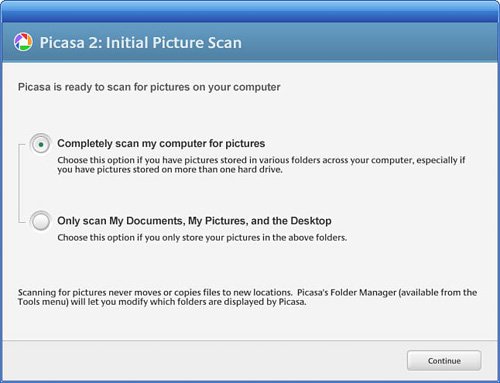 Note This chapter is based on Picasa 2. If you're using an older version of the program, you should upgrade to the new version at your earliest convenience. The picture files that Picasa finds are used to create an index within the Picasa program. This picture index is used to organize your photos into visual albums; most users will find it's easier to locate pictures from within Picasa's albums than it is by using the My Pictures folder in Windows. Note Picasa 2 is only available for computers running Windows XP or Windows 2000. Picasa 2 does not run on older versions of Windows, nor on Apple Macintosh computers. The balance of this chapter is devoted to showing you how to use Picasa to organize and edit your photos. Since Picasa has so many features one could write an entire book about it (is my editor reading this?), page count constraints force me to limit coverage to those common tasks that the typical user is likely to perform. |
EAN: 2147483647
Pages: 370