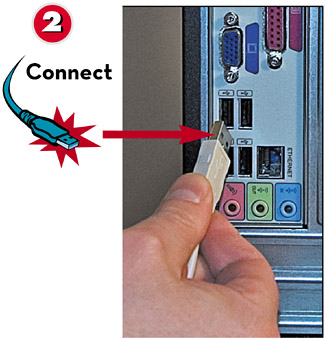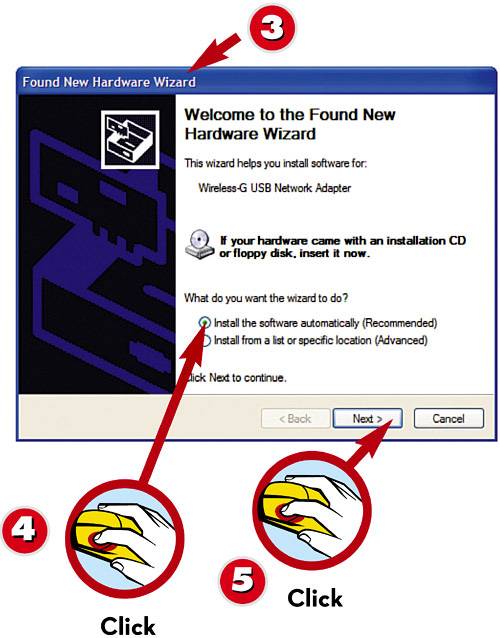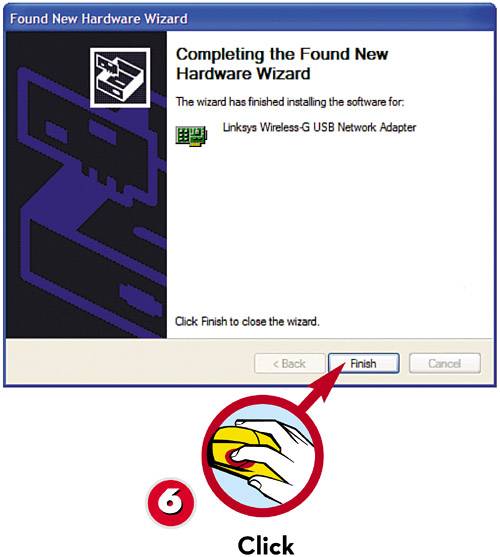ADDING A DEVICE VIA USB OR FIREWIRE
| The most common external connector today is the USB port; almost every type of peripheral comes in a USB version. USB is popular because it's so easy to use. When you're connecting a USB device, not only do you not have to open your PC's case, but you also don't even have to turn off your system when you add the new device.
|
EAN: 2147483647
Pages: 196