| Here's a secret known to successful sellers: eBay lets you use HTML to spruce up your item listings. All you have to do is know which HTML codes to enter in the Description box when you're creating your item listing. caution  | eBay lets you insert HTML code into your item's description, but forbids the use of HTML in the item's title. |
eBay's HTML Text Editor The easiest way to add HTML to your item description is to use the HTML Text Editor that eBay includes as part of the Sell Your Item page. When you click the HTML Text Editor link next to the Description box, you open the editor (shown in Figure 18.11), which lets you add HTML effects in a WYSIWYG environment, much the same way you add boldface and italic in your word processor. Just highlight the text you want to format then click the appropriate formatting button. No manual coding necessary. Figure 18.11. Add text formatting to your item description with eBay's HTML Text Editor. 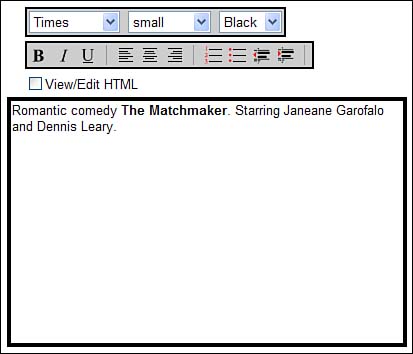 Other HTML Editors Many other item listing tools include similar easy-to-use HTML editors. For example, eBay's Turbo Lister includes a Design View tab that has a built-in HTML editor. Format your text in Design View ”or switch to the HTML View tab (shown in Figure 18.12) to see the raw HTML coding. Figure 18.12. Turbo Lister's HTML View. 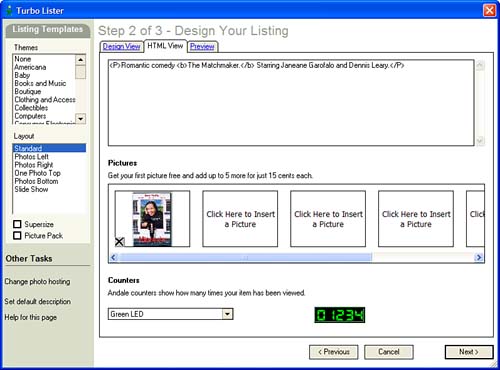 Inserting Your Own HTML Codes You also have the option of inserting your own raw HTML codes into your item listings. While this isn't a task for the faint of heart, writing your own code lets you create highly individualized item listings ”much fancier than you can do with a standard HTML editor. HTML coding might sound difficult, but it's really pretty easy. HTML is really nothing more than a series of hidden codes that tell Web browsers how to display different types of text and graphics. The codes are embedded in a document, so you can't see them; they're only visible to your Web browser. tip  | Many experienced sellers create HTML templates that they can cut and paste into multiple item listings. When you get a boilerplate listing you like, save the text ”HTML codes and all ”into a text file, using Microsoft Notepad or a similar program. You can then paste that boilerplate text file into a new item description, and edit it as appropriate. |
These codes are distinguished from normal text by the fact that they're enclosed within angle brackets. Each particular code turns on or off a particular attribute, such as boldface or italic text. Most codes are in sets of "on/off" pairs; you turn "on" the code before the text you want to affect and then turn "off" the code after the text. For example, the code <h1> turns specified type into a level-one headline; the code </h1> turns off the headline type. The code <i> is used to italicize text; </i> turns off the italic. (As you can see, an "off" code is merely the "on" code with a slash before it.) Codes to Format Your Text We'll start off with some of the most common HTML codes ”those used to format your text. Table 18.2 shows some of these text-formatting codes you can use in your item description. Table 18.2. HTML Codes to Format Text | Effect | On Code | Off Code | | Bold | <b> | </b> | | Italic | <i> | </i> | | Underline | <u> | </u> | | Center | <c> | </c> | | First-level headline | <h1> | </h1> | | Second-level headline | <h2> | </h2> | | Third-level headline | <h3> | </h3> | | Monospaced "typewriter" text | <tt> | </tt> | Just surround the text you want to format with the appropriate on and off codes, and you're ready to go. For example, to format a piece of text as bold, you'd write something that looks like this: <b> this text is bold </b> Codes for Font Type, Size , and Color You can also use HTML to specify a particular font type or size, using the <font> code. To specify a font type for selected text, use the <font> code with the face attribute, like this: <font face =" xxxx " > text </font> Replace the xxxx with the specific font, such as Arial or Times Roman ”in quotation marks. Another common use of the <font> code is to specify type size. You use the size attribute, and the code looks like this: <font size=" xx "> text </font> Replace the xx with the size you want, from “6 to +6, with “6 being the smallest, +6 being the biggest, and 0 (or no size specified) being "normal" size type. You can also use the <font> code to designate a specific text color. In this instance, you use the color attribute, like this: <font color="# xxxxxx "> text </font> Replace the xxxxxx with the code for a specific color. Table 18.3 lists some basic color codes. Table 18.3. Common HTML Color Codes | Color | Code | | White | FFFFFF | | Red | FF0000 | | Green | 00FF00 | | Blue | 0000FF | | Magenta | FF00FF | | Cyan | 00FFFF | | Yellow | FFFF00 | | Black | 000000 | | Light gray | DDDDDD | Codes for Paragraphs, Line Breaks, and Rules Some of the simplest HTML codes let you break your text into separate lines and paragraphs ”and add horizontal rules between paragraphs. These codes are inserted into your text just once; there are no matching ending codes. Table 18.4 lists these "on-only" codes. Table 18.4. HTML Codes for Lines and Paragraphs | Action | Code | | Line break | <br> | | New paragraph | <p> | | Horizontal rule (line) | <hr> | tip  | For a complete list of the literally hundreds of different HTML color codes, go to the Webmonkey Color Codes Reference (hotwired.lycos.com/webmonkey/reference/color_codes/). |
Codes for Graphics Adding pictures to your item listings really brings some excitement to the normally plain-text world of eBay. While you can add pictures the eBay way (via the Sell Your Item page),you can also add pictures in the middle of your item description, using HTML. Before you can insert a graphic into your listing, you need to know the address of that graphic (in the form of a Web page URL). Then you use the following code: <img src=" URL ">  | eBay allows links to pages that provide additional information about the item listed, additional photos of the item, and your other eBay auctions. eBay prohibits links to pages that attempt to sell merchandise outside of eBay. Link at your own risk. |
No off code is required for inserted graphics. Note that the location is enclosed in quotation marks ”and that you have to insert the http:// part of the URL. Codes for Links You can use HTML to add links to your own personal Web pages (a great idea if you have additional images of this specific item) or to related sites. Many sellers also like to provide a direct email link in case potential bidders have questions they need answered . To insert a link to another Web page in your item listing, you use the following HTML code: <a href="URL"> this is the link </a>  | To learn more about these and other HTML codes, go to the HTML Goodies (www.htmlgoodies.com/tutors/) or WebMonkey (hotwired.lycos.com/webmonkey/authoring/html_basics/) Web sites. You can also pick up a copy of Todd Stauffer's Absolute Beginner's Guide to Creating Web Pages, 2nd Edition (Que, 2002), available wherever good books are sold. |
The text between the on and off codes will appear onscreen as a typical underlined hyperlink; when users click that text, they'll be linked to the URL you specified in the code. Note that the URL is enclosed in quotation marks and that you have to include the http:// part of the address. You can also create a "mail-to" link in your listing; users would be able to send email to you by simply clicking the link. Here's the code for a mail-to link: <a href="mailto: yourname@domain.com " > click here to email me </a> The Absolute Minimum There are lots of ways you can improve the effectiveness of your eBay auctions. Here are some of the main ones: -
Start (and end) your auctions on a Sunday evening. -
Choose the standard 7-day auction. -
Be cautious about opting for eBay's paid listing enhancements, such as bold and highlight; most aren't worth the extra cost. -
Craft your item title and description to attract the most number of shoppers ”and supply enough information to make them comfortable about bidding. -
Use predesigned templates to create sophisticated auction listings; some of the most popular listing creation tools include eBay's Listing Designer and Turbo Lister, ndale Lister, and Vendio Selling Manager. -
Format the text in your listing description with HTML codes; use eBay's HTML Text Editor, or insert your own codes by hand. |
|