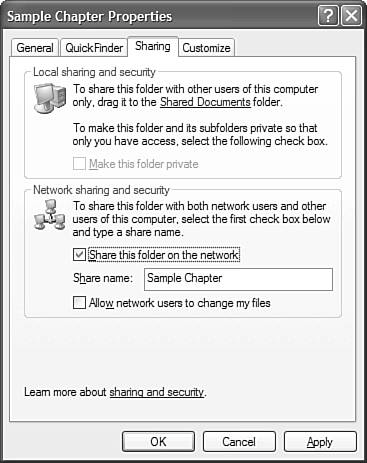Sharing Files and Folders Across the Network
| Once you have your network up and running, it's time to take advantage of itby copying or moving files from one computer to another. To share files between the PCs on your network, you have to enable Windows XP's file sharing on the PC that contains those files. You do this by following these steps:
|
EAN: 2147483647
Pages: 261