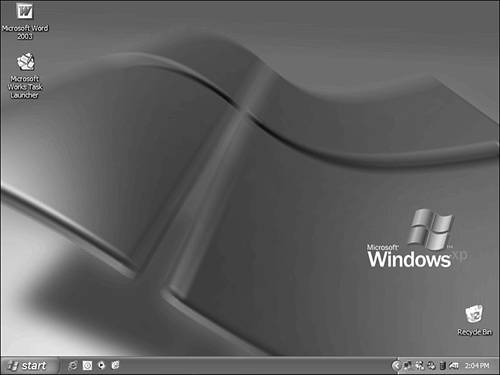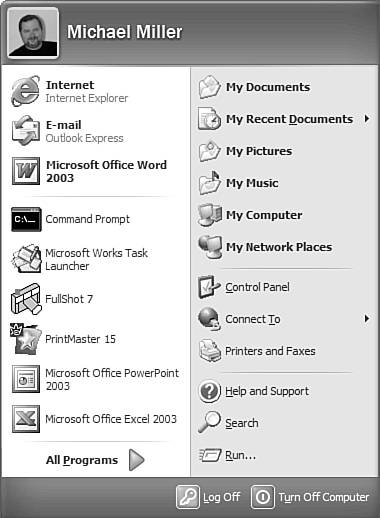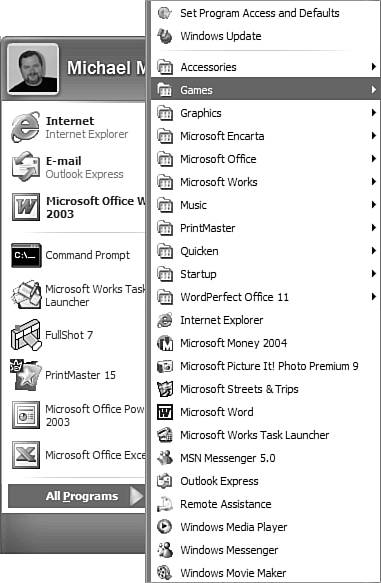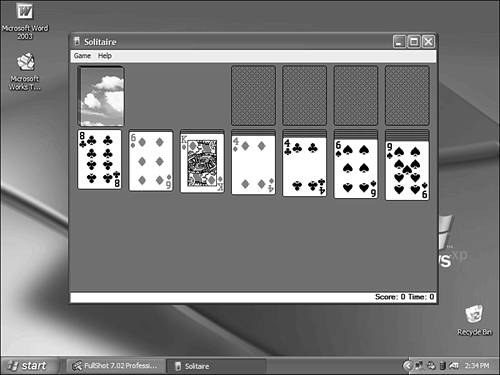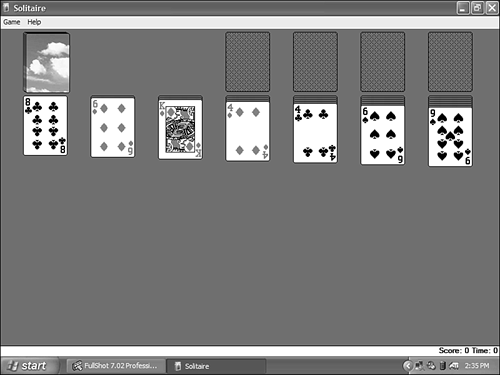| Let's assume you followed the instructions in Chapter 2, "Setting Up Your New Computer System," and that you have all the components connected and your system up and running. You should now be looking at an empty Windows desktop, similar to the one shown in Figure 4.1. Figure 4.1. Start with the Windows desktop. 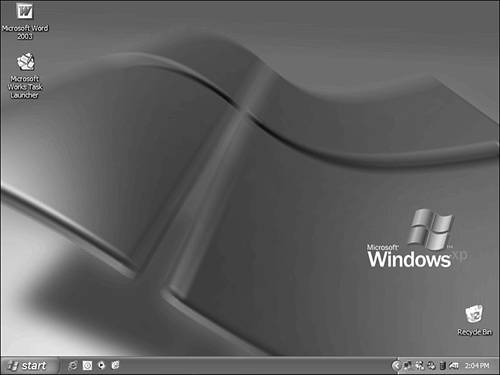
Let's have a little fun and play a simple computer game. Windows XP comes with a handful of computer games already installed. The game you're probably most familiar with is Solitaire, so let's launch Solitaire and play a game or two. All you have to do is follow these steps: Click the Start button in the lower-left corner of the screen.
When the Start menu appears, as shown in Figure 4.2, click the All Programs button.
Figure 4.2. Click the Start button to display the Start menu. 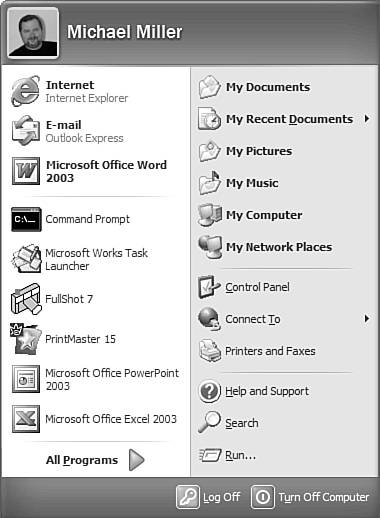
When the Programs menu appears, as shown in Figure 4.3, click the item labeled Games.
Figure 4.3. Click the All Programs button to display all the programs installed on your system. 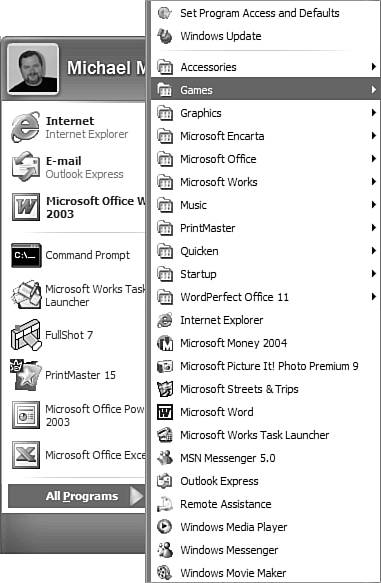
This displays a submenu listing all the games available in Windows. Move your cursor down to the one labeled Solitaire, and then click it.
Windows now launches the Solitaire program and displays it in a small window on your desktop, as shown in Figure 4.4.
Figure 4.4. Playing Solitaire on your new PC window original size. 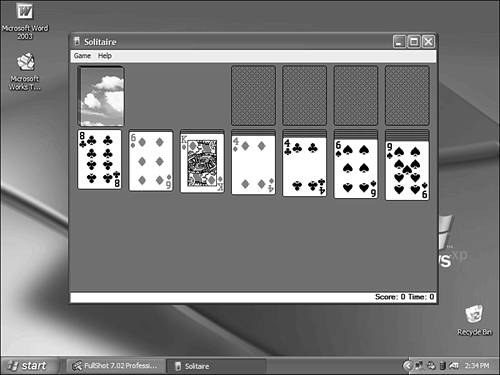
Before you start playing, you probably should resize the window. Move your cursor to the lower-right corner of the Solitaire window, and then drag the window border down and to the right. When the window is large enough for you, release the mouse button.
That was good, but maybe the game would be easier to play if it were displayed full-screen, as shown in Figure 4.5. Click the Maximize button (upper-right corner of the window, in the middle) to maximize the Solitaire window.
Figure 4.5. Playing Solitaire, full-screen. 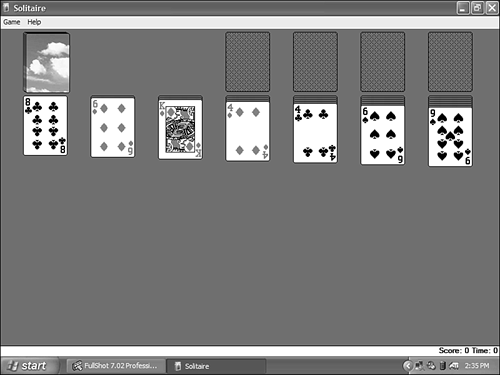
Now it's time to play. To move a card, grab it with your mouse and drag it onto another card. To turn over cards from the main deck, click the deck. To start a new game, pull down the Game menu and select Deal.
tip  | Solitaire is also a good way to practice your mouse skills. You get to practice dragging and dropping (by moving cards from stack to stack) and double-clicking (to move cards to the top rows). |
When you're done playing, close the Solitaire window by either clicking the window's Close button or pulling down the Game menu and selecting Exit.
|