Labeling Appointments with Color
|
| < Day Day Up > |
|
To make important appointments stand out in your Calendar, you can color-code appointments and events, choosing from one of ten preset labels such as Important, Business, Personal, Vacation, Travel Required, and Phone Call, or editing the options to suit your needs. You can also mark an appointment as private. Private appointments appear in your Calendar, but the details are hidden from others.
In this exercise, you will change an appointment label and then learn how to change the preset labels.
USE the SBSCalendar data file in the practice file folder for this topic. This practice file is located in the My Documents\Microsoft Press\Outlook 2003 SBS\Calendar folder and can also be accessed by clicking Start/All Programs/Microsoft Press/Outlook 2003 Step by Step.
BE SURE TO open the SBSCalendar data file before beginning this exercise.
-
In the practice calendar, navigate to June 24, 2003.
Notice that the Day Care Duty appointment is colored green.
-
Double-click the Day Care Duty appointment.
The Appointment form appears. Notice that Personal is selected in the Label box.
-
Click the down arrow to the right of the Label box.
Note the preset options.
-
In the drop-down list, click Must Attend.
-
Click the Save and Close button. If Outlook warns you that the reminder will not appear, click Yes.
The updated appointment is saved in your Calendar and the color changes to orange, to indicate that this is a very important appointment.
-
On the toolbar, click the Calendar Coloring button, and then click Edit Labels.
The Edit Calendar Labels dialog box opens.
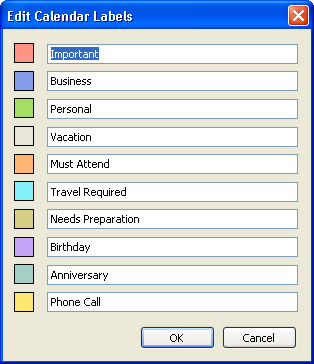
-
Review the preset options, and then click Cancel to close the dialog box without making any changes.
|
| < Day Day Up > |
|
EAN: 2147483647
Pages: 116