Troubleshooting TCPIP
Troubleshooting TCP/IP
In the event of network problems, TCP/IP installs tools that allow network managers to troubleshoot a client computer. This is done using three TCP/IP utilities: WINIPCFG, PING, and TRACERT.
WINIPCFG
The WINIPCFG utility is used to verify the TCP/IP configuration parameters on a host, including the IP address, subnet mask, and default gateway. This is useful in determining whether the configuration has been initialized or a duplicate IP address has been configured.
* To use winipcfg
- From the Windows 95 Run prompt, type winipcfg .
- Review the network configuration information provided.
- Click More Info to see additional information.
PING
After the configuration has been verified with the WINIPCFG utility, use the Packet InterNet Groper (PING) utility to test connectivity. The PING utility is a diagnostic tool used to test TCP/IP configurations and to diagnose connection failures. PING can also be used to determine whether a particular TCP/IP host is available and functional.
* To use ping
- Start a DOS command prompt.
- Type ping localhost to test your loopback address.
- Using the IP address from Step 4 above, run ping a second time.
- Use ping to test another student's computer.
If PING is successful, the following message appears:
Pinging IP_address with 32 bytes of data: Reply from IP_address : bytes= x time<10ms TTL= x Reply from IP_address : bytes= x time<10ms TTL= x Reply from IP_address : bytes= x time<10ms TTL= x Reply from IP_address : bytes= x time<10ms TTL= x
* To verify a computer's configuration using both WINIPCFG and PING
The following steps outline the procedure for verifying a computer's configuration and for testing router connections using both the WINIPCFG and PING utilities:
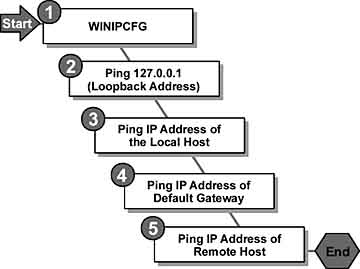
Figure 2.3 The WINIPCFG utility
- Use the WINIPCFG utility to verify that the TCP/IP configuration has initialized. From the Windows Start menu, select Run . In the Run dialog, type the following and click OK :
Winipcfg
- Ping the loopback address to verify that TCP/IP has been installed and loaded correctly. All network adapters that have TCP/IP installed have a default IP address that can be used for testing. The IP address 127.0.0.1 is called the loopback address. From a DOS prompt, type the following:
Ping 127.0.0.1
- Ping the IP address of your host to verify that it was added correctly. From a DOS prompt, type the following:
Ping IP_address_of_local_host
- Ping the IP address of the default gateway to verify that the default gateway is functioning and that you can communicate with a local host on the local network. From a DOS prompt, type the following:
Ping IP_address_of_default_gateway
- Ping the IP address of a remote host to verify that you can communicate through a router. From a DOS prompt, type the following:
Ping IP_address_of_remote_host
NoteWindows 95 uses the WINIPCFG utility; however, Windows NT uses IPCONFIG (which is a command line program). You can get a version of WINIPCFG for Windows NT from the Windows NT resource kit.
TRACERT
Use TRACERT to get detailed information about the route to a remote host computer. While the PING utility can provide information such as a clear connection to a host (on the local network or on a remote network) and network performance feedback, in terms of milliseconds for the echoes to return, TRACERT shows which routers are used to connect to the remote computer. If the network is not responding, TRACERT can be used to determine how far across the network the path extends before it fails.
* To use tracert
- From the DOS prompt, use the tracert utility to test the connection to another student's computer.
- If the classroom is equipped with an Internet connection, use tracert to connect to www.microsoft.com.
Lesson Summary
TCP/IP is the underlying network protocol used over the Internet. It combines a number of protocols across several network layers to transmit data. The protocol you choose is often determined by the server your applications connect to. TCP/IP provides several utilities for troubleshooting network problems.
EAN: N/A
Pages: 324