Backup Scenarios
There is a wide range of system configurations that can affect your backup strategies. At one extreme is a small, simple network with a computer that must be backed up and also be available 24 hours a day, seven days a week; at the other is a computer with a large amount of data that needs to be backed up. This section discusses backup strategies for these two situations.

Caution
Backup does not back up files on computers running Microsoft®
Small and Medium LANs
The following scenario illustrates a possible approach for backing up a small network comprised of a computer that is running Windows 2000 Server and 20 client computers:
The situation The clients are a mix of computers running
An approach You can work out a backup solution by following these four steps:
- Research and select a tape drive for its reliability, speed, capacity, cost, and compatibility with Windows 2000. The drive should support tape cartridges with more than enough space to back up your entire server.
- Install the tape controller card in the server. If you are using SCSI, put the tape drive on its own controller.
- Connect your tape drive to the server so that you can back up the server system state data and so that server backups are most efficient. If you are using a SCSI tape driver, turn on the tape drive before turning on the server so that the SCSI tape driver can be loaded properly. From the server, you can back up user files on remote computers that are running Windows for Workgroups, Windows 95, Windows 98, Windows NT, and Windows 2000.
- Establish a tape rotation schedule for backing up computers running Windows for Workgroups, Windows 95, Windows 98, Windows NT, and Windows 2000 Professional. To conserve tapes, back up clients less frequently than the server and encourage users to copy critical files to the server at the end of the day. Figure 12.2 shows one possible tape rotation schedule.
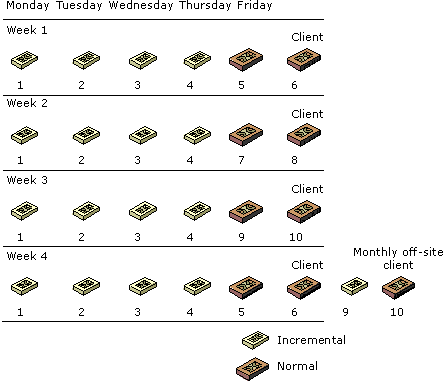
Enlarge figure
Figure 12.2 Possible Rotation Schedule for Backup
Methods for 24-Hour Operations or Very Large Backups
If you need to back up a lot of data, such as a Microsoft® SQL Server™ database or a number of large graphics files, it can take a long time. When the time available for backups is short, approaches that work for small and medium-sized local area networks (LANs) become inadequate. It is helpful if you use a backup utility that can back up while the application remains available to clients.
You can configure the disks that require daily backup separately from the Windows 2000 system disks. For critical data, use host-based or hardware-based redundant array of independent disks (RAID). For very critical data, you can even implement a software mirror of two separate hardware-controlled RAID arrays. With this configuration, if either a disk or an entire array fails, operations continue. If a component such as a network adapter, video device, IDE adapter, or power supply fails, it can easily be replaced. It is recommended that you have a spare computer with Windows 2000 Server installed as a backup for data. For more information about RAID arrays, see "Planning a Reliable Configuration" in this book.

Important
Hardware reliability does not replace the need for regular backups. Backing up data protects you against software problems as well as human error.
In the descriptions of the following methods, the computer that contains the data to be backed up is called Data. The computer that runs the backup is called Target. Unlike the Methods One and Two, Method Three allows users to continue to access Data while it is being backed up.
Method One
Back up Data locally to disk. Use a networked backup or Xcopy to move the resulting backup file to Target. Make sure to regularly run a backup verification pass comparing the data on Data and Target. Do not use Compare when you are using the Active Directory™ directory service because comparing data takes about twice as long as copying it. Typically, Ethernet or Token Ring transfer speeds are 1 megabyte (MB) per second if the network is not busy. You can use this transfer rate and the total amount of data being transferred to estimate the transfer time. You might need to use a faster network connection or a different backup method.
Method Two
Back up Data over the network to Target. Copy the data that you want to back up to another disk or disks on Data. Bring Data online, and copy the data using a backup device connected to Data. You can also back up Data over the network to Target. Whether to perform the backup from Data or from Target depends on the following factors:
- The availability of a target computer.
- Any backup policies requiring that backups be performed on designated computers.
- The time and cost of performing the backup from Data versus transferring the files to Target.
Method Three
Use hardware mirroring and third-party utilities that can mirror data across the network to another computer running Windows 2000 while the files are being used on Data. For more information about two-site backups, refer to the documentation provided by your hardware or software vendor. Mirroring data is best when you cannot risk losing data because a disk or RAID array fails or when you must protect against loss of an entire site. While there might be some downtime while moving data from the mirror computer to Data after a failure on Data is fixed, it is preferable to losing all data created or changed since the last backup.

Important
Backup file servers often. If the data is critical, it must be mandatory for users to close their files at the end of the day.
© 1985-2000 Microsoft Corporation. All rights reserved.
EAN: N/A
Pages: 404