Configure COM for ABAP
Configure COM for ABAP
This section describes the procedures to configure the SAP DCOM Connector COM for ABAP service. This service is used to provide a communications conduit to an SAP R/3 system.
Configuring the COM for ABAP service involves identifying the SAP R/3 system from which IDocs will come, the name associated with the tRFC destination (Program ID), and the COM ProgID of the IDoc Handler COM object.
To configure the SAP DCOM Connector COM for ABAP service
- Start the COM for ABAP Service. Click Start, point to Programs, point to SAP DCOM Connector, and then click COM for ABAP Service.
When the ABAP Service starts, an icon for the ABAP Service appears in the Windows System Tray. - In the Windows System Tray, double-click the COM for ABAP Service icon.
The following display appears:
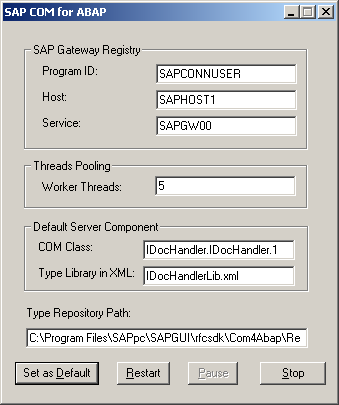
- Click Pause to stop the COM for ABAP service. This allows the fields to be edited.
Note Steps 4, 5, and 6 require information that may be supplied by your SAP Administrator. The values shown in the screen display above are used only as examples. Your information will be different.
- In the SAP Gateway Registry box, in the Program ID field, enter a name that will be used as the program ID.
- In the Host field, type the name of your SAP R/3 system host server.
- In the Service field, type the name of the service.
- Specify the number of threads needed to handle your specific workload. When determining the number of threads for your environment, 2 times the number of processors is a good starting point. This example shows 5 in the Worker Threads field.
Note In steps 8, 9, and 10, the exact, specified values for COM Class, Type Library in XML, and Type Repository Path must be typed into the appropriate fields.
- Type IDocHandler.IDocHandler.1 as COM Class.
- Type IDocHandlerLib as Type Library in XML.
- Search your system disk drives for IDocHandlerLib. Type the directory path (not including the filename) of the IDocHandlerLib file as the Type Repository Path.
- Click Set as Default to make these your default settings.
- Click Restart.
- Exit the program.
| Previous Next |
EAN: 2147483647
Pages: 483