Setting Options for OLAP and Resource Availability Tables
OLAP data and extended resource availability data are available through the Project Web Access interface. You determine how far this data extends into the future and how often it gets refreshed by setting these options in your system. OLAP and availability data options also appear under the “Manage enterprise features” area. If you’re configuring your Project Server for the first time and haven’t loaded your resources and plans yet, you can skip this configuration for now. Without resources or project data, there’s not much for the system to publish at this point anyway.
Click the “Update resource tables and OLAP cube” link from the “Manage enterprise features” navigation menu to open the OLAP settings page. This particular page has a lot of text at the top that attempts to describe the functionality listed. Here’s the deal: Data gets pushed to the cube and the cube gets built at the frequency and time you set. To begin with, you must provide the name of your Analysis Server and you must name your cube if this is the first time you’re building the cube. You may also choose to deal with only the cube or only the resource tables when you use the interface.
The system pushes data to the cube and the resource availability tables based on the settings you choose. The cube build process is slow and consumes system resources when it runs. Most administrators set this to run at a time of day when the system is idle, as performance degradation can be substantial. In selecting your time, make sure that you choose a time that doesn’t conflict with other periodic chores that touch the same server or database such as nightly backups.
Figure 9-3 shows a section of the “Update resource tables and OLAP cube” page displaying the date range selections for the cube and resource availability tables. You may choose to set a specific date range; set the range by selecting the number of days, weeks, or months to look forward and backward; or select a radio button that automatically includes everything from the earliest project start date to the latest project end date found in the system. Resource availability is definable only as a fixed date range or by using the look back and forth a number of days, weeks, or months feature.
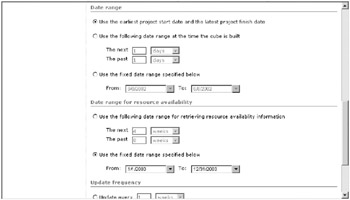
Figure 9-3. Set the OLAP cube and resource availability options.
Lastly, you must set the update frequency. There are strong arguments for setting this daily and weekly. Where system activity is brisk and project status is changing frequently, a daily build might be the best selection. If you have a slower-paced project environment and updates are occurring on a weekly basis, then you might want to choose a weekly build. The first time you build your cube, you’ll want to select the option “Update only when specified” and click the Update Now button. If you don’t force the build of the cube, the cube won’t build until the next time it comes due based on your settings. You must force the build to discover whether you have any setup or authentication issues with the cube build.
Consider the accuracy of your planning before selecting to encompass a distant future range. If you don’t have well-developed plans, the value of the data you’ll see will be questionable. I present these settings here because they’re contextually part of the settings in this section; however, building the cube before data is in the system is premature. I dig deeper into the cube build at the point where you’ve added data to the system in Chapter 12.
EAN: 2147483647
Pages: 185