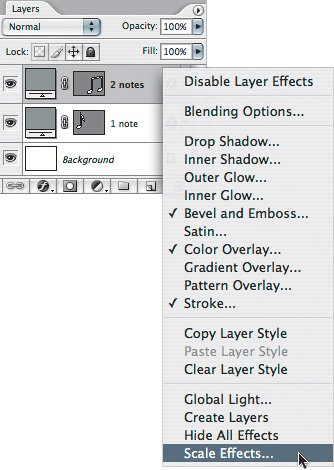Scaling a Layer Style
| If you change the content of a layer that uses a layer style, in some cases the layer style settings may no longer be the right size for the content. For example, if you have a drop shadow that looks correct at 5 pixels wide on 48-point type, the shadow effect stays at 5 pixels wide if you change the type size to 24 points, causing the shadow to appear twice as wide as it should. Instead of adjusting the size of every layer style setting, you can simply scale the entire layer style. To scale a layer style:
You can also choose Layer > Layer Style > Scale Effects, but that's the longer way to get there. |
EAN: 2147483647
Pages: 161
- Key #1: Delight Your Customers with Speed and Quality
- Key #4: Base Decisions on Data and Facts
- Beyond the Basics: The Five Laws of Lean Six Sigma
- Making Improvements That Last: An Illustrated Guide to DMAIC and the Lean Six Sigma Toolkit
- The Experience of Making Improvements: What Its Like to Work on Lean Six Sigma Projects