Section 12. Configuring Blogger s Email Settings
12. Configuring Blogger's Email Settings
4 Logging In to Blogger and Navigating the Dashboard
44 Creating a Moblog The Email options under the Settings tab number only two and are completely unrelated. Additionally, neither of these email-related settings affects the email address associated with your Blogger account or the email address associated with comments you receive through your blog posts. However, these two email-related functional elements provide you with a method for extending your blogging capabilities. To begin, log in to Blogger and click the Change Settings icon in the Blogs section of the Blogger Dashboard. 12. Configuring Blogger's Email Settings 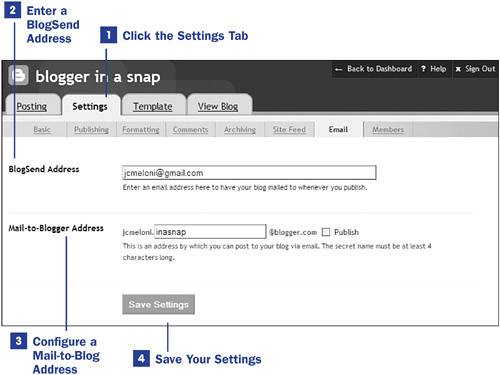
|
EAN: 2147483647
Pages: 124
 BEFORE YOU BEGIN
BEFORE YOU BEGIN SEE ALSO
SEE ALSO