Chapter 16: Getting Your Project Back on Track
![]() Download CD Content
Download CD Content
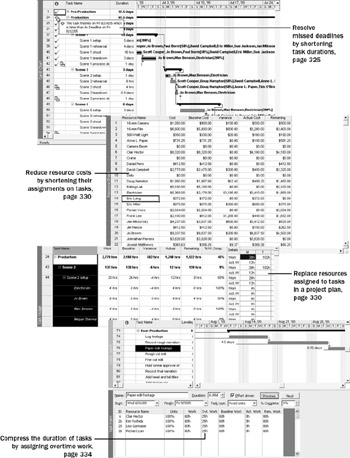
In this chapter you will learn to:
-
Assign additional resources to tasks to reduce task durations.
-
Edit work values for resource assignments and replace resources assigned to tasks.
-
Assign overtime work to assignments and change task relationships to compress the overall project duration.
| See Also | Do you need a quick refresher on the topics in this chapter? See the quick reference entries on page xxxvii. |
After work has started on a project, addressing variance is not a one-time event. Instead it is an ongoing effort by the project manager. The specific way you should respond to variance depends on the type of variance and the nature of the project. In this chapter, we’ll focus on some of the many variance problems that can arise during a project as work progresses. We’ll frame these problems around the project triangle described in detail in Appendix A, “A Short Course in Project Management.”
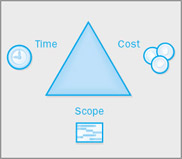
In short, the project triangle model frames a project in terms of the time (or duration), cost (or budget), and scope (the project work required to produce a satisfactory deliverable). In virtually any project of any complexity, one of these factors will be more important than the other two. The most important factor is sometimes called the driving constraint because meeting it drives your actions as a project manager. For example, for a project that must be concluded by a specific date, you might have to make cost and scope compromises to meet the deadline. Working with the project triangle gives you a good way to think about the trade-offs that nearly always must be made in projects. Just as importantly, it gives you a clear way of explaining the pros and cons of trade-offs to the project’s resources, sponsors, and other stakeholders.
In the project triangle model, time, cost, and scope are interconnected; changing one element can affect the other two. However, for purposes of identifying, analyzing, and addressing problems in project management, it’s useful to fit problems into one of these three categories.
The specific issues we’ll focus on in this chapter aren’t necessarily the most common problems you’ll face in your own projects. Because every project is unique, there’s no way to anticipate what you’ll run into. However, we’ve attempted to highlight the most pressing issues at the midpoint of the short film project’s duration and to apply solutions to many common problems. Note that some of the features you’ll use in this chapter you might also use when planning a project. Here, however, your intent is different—getting the project plan back on track.
| Important | On the CD Before you can use the practice files in this chapter, be sure you install them from the book’s companion CD to their default location. See “Using the Book’s CD-ROM,” on page xiii, for more information. |
Troubleshooting Time and Schedule Problems
Schedule variance will almost certainly appear in any lengthy project. Maintaining control over the schedule requires that the project manager know when variance has occurred and to what extent, and then take timely corrective action to stay on track. To help you identify when variance has occurred, the short film project plan includes the following:
-
Deadline dates applied to key milestones.
-
A project baseline against which you can compare actual performance.
The deadline dates and project baseline will help you troubleshoot time and schedule problems in Microsoft Office Project 2003. In this exercise, you address the missed deadline for the production phase of the short film project and shorten the durations of some tasks on the critical path.
| Important | If you are running Project Professional, you may need to make a one-time adjustment to use the My Computer account and to work offline. This helps ensure that the practice files you work with in this chapter don’t affect your Project Server data. For more information, see “Starting Project Professional,” on page 10. |
OPEN: Short Film Project 16a from the \My Documents\Microsoft Press\Project 2003 Step by Step\ Chapter 16 Getting Back on Track folder. You can also access the practice files for this book by clicking Start, All Programs, Microsoft Press, Project 2003 Step by Step, and then selecting the chapter folder of the file you want to open.
-
On the File menu, click Save As.
The Save As dialog box appears.
-
In the File name box, type Short Film Project 16, and then click the Save button.
To begin troubleshooting the time and schedule issues, you’ll get a top-level view of the degree of schedule variance in the project plan now.
-
On the Project menu, click Project Information.
The Project Information dialog box appears.
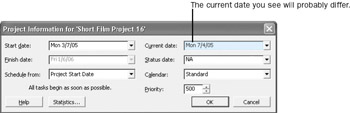
In it you can see the scheduled finish date for the project: January 6, 2006. However, you know this date must be pulled in so the project concludes before the end of 2005.
Next you will look at the duration values for this project.
-
In the Project Information dialog box, click the Statistics button.
The Project Statistics dialog box appears:
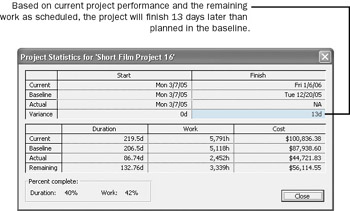
Here you can see, among other things, that overall the project plan now has 13 days of finish variance.
The Project Statistics dialog box also indicates some cost variance—the difference between the current and baseline cost values. You will examine this more closely in a later exercise.
-
Click the Close button to close the Project Statistics dialog box.
Before you address the overall project duration, you’ll examine the missed deadline for the production phase.
-
Point to the missed deadline indicator in the Indicators column for task 24, the Production summary task.
Your screen should look similar to the following illustration:
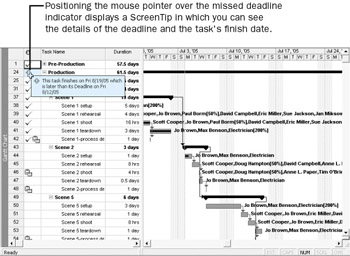
Enough schedule variance has occurred in the pre-production phase and the completed portion of the production phase to cause the scheduled completion of the production phase to move out beyond its deadline date of August 12.
Take a moment to look over the remaining tasks in the production phase. These consist of several more scenes to be shot. Because of the nature of this work, you can’t change task relationships (for example, from finish-to-start to start-to-start) to decrease the duration of each scene’s summary task; the tasks follow a logical finish-to-start relationship. Nor can you schedule two or more scenes to be shot in parallel, because many of the same resources are required for all of them. To get the production phase back down to an acceptable duration, you’ll have to shorten the duration of some of its subtasks. To do this, you’ll assign additional resources to some tasks.
Looking over the remaining production tasks, you see that some of the setup and teardown tasks seem to be the longest, so you’ll focus on these.
-
Click the name of task 50, Scene 5 setup, and then scroll the Gantt Chart view up so the task appears at the top of the view.
This three-day task currently has three resources assigned. After conferring with these resources, you all agree that they could complete the task more quickly with additional resources.
-
On the Standard toolbar, click the Assign Resources button.
-
In the Assign Resources dialog box, under the Resource Name column, click Frank Lee, and then click the Assign button.
Project assigns Frank Lee to the task, and because effort-driven scheduling is enabled for this task, Project reduces the duration of the task to 2.4 days. Your screen should look similar to the following illustration:
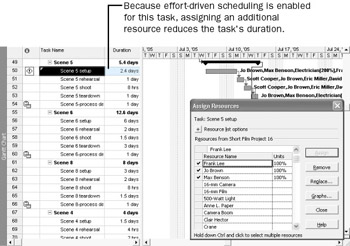
To further reduce the task’s duration, you’ll assign another resource.
-
In the Resource Name column, click Keith Harris, and then click the Assign button.
Project further reduces the duration of the task to 2 days.
Next you will reduce the durations of the setup and teardown tasks of Scene 6. This time, however, you’ll make multiple assignments to multiple tasks simultaneously, because it’s quicker.
-
In the Task Name column, click the name of task 56, Scene 6 setup. While holding down the [Ctrl] key, click the name of task 59, Scene 6 teardown.
-
In the Resource Name column of the Assign Resources dialog box, while holding down the [Ctrl] key, click Keith Harris and then Frank Lee.
-
Click the Assign button.
Project assigns these two resources to tasks 56 and 59 and correspondingly reduces the durations of the two tasks. Your screen should look similar to the following illustration:
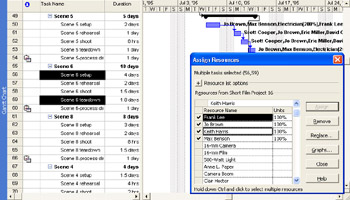
-
Scroll up to see task 24, the Production summary task.
Note that the missed deadline indicator is still visible. If you point at it with your mouse pointer you’ll see that the additional assignments you just made did indeed move up the completion date of the production phase, but not enough to meet its deadline date. To remedy this, you’ll make some additional assignments to other tasks.
-
In the Task Name column, click the name of task 62, Scene 8 setup. While holding down the [Ctrl] key, click the name of task 65, Scene 8 teardown.
-
In the Resource Name column of the Assign Resources dialog box, while holding down the [Ctrl] key, click Keith Harris and then Frank Lee.
-
Click the Assign button.
-
Click the Close button to close the Assign Resources dialog box.
-
Scroll up to see task 24, the Production summary task.
Your screen should look similar to the following illustration:
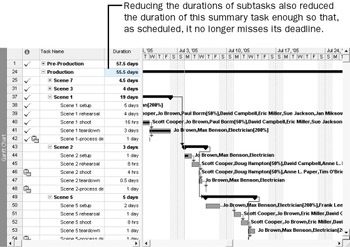
The missed deadline indicator is gone. Next you’ll see how the production phase is now scheduled. Recall that the deadline date of the Production summary task was August 12.
-
On the Edit menu, click Go To.
-
In the Date box (not the ID box), type or click 8/12/05, and then click OK.
Project scrolls the Gantt Chart to show the end of the Production summary task. Your screen should look similar to the following illustration:
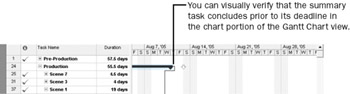
| Tip | You can also see the summary task’s scheduled finish date and deadline date by clicking the Task Information button on the Standard toolbar. |
With the updated setup and teardown durations, the overall duration of the production phase now ends on August 11, just one day before its deadline. Given the amount of variance that occurred in the production phase already, however, you should keep a close watch on this phase as work progresses.
EAN: 2147483647
Pages: 199