Lesson 1: Installing Exchange Server 2003 in a Clustered Environment
Clustering servers is one of the most common techniques for providing hardware and software redundancy for an application such as Exchange Server 2003. By creating a cluster, you ensure that there is no single point of failure with your server hardware that would result in e-mail services going offline. Clustering also allows you to take one node offline for maintenance (for example, to reboot after installing a service pack or to upgrade hardware) while allowing the other nodes to continue servicing client computer requests.
Clustering does not protect against poor network administration practices and poorly configured software, nor does it help if you have a catastrophic event, such as a flood or tornado, physically destroy the servers. However, a properly implemented cluster of Windows Server 2003 servers can result in significantly improved uptime for the Exchange Server services.
After this lesson, you will be able to
-
Understand the basics of Network Load Balancing and Microsoft Cluster Service
-
Understand how Exchange Server 2003 is supported on the Microsoft Cluster Service
-
Install Exchange Server 2003 on a Windows Server 2003 server cluster
Estimated lesson time: 90 minutes
Network Load Balancing and Microsoft Cluster Service
| Note | This lesson provides an overview of clustering technologies as they relate to deploying Exchange Server 2003, but it is not intended to be an exhaustive planning and deployment guide. Clustering on a real-world network requires careful resource planning and is more involved than this lesson covers. It is recommended that you consult additional resources, such as the Microsoft Windows Server 2003 Resource Kit, prior to deploying clustering technology in a production environment. |
Microsoft supports two types of clustering with its clustering technologies, Network Load Balancing and Microsoft Cluster Service. This can cause confusion for IT professionals who are not familiar with the specific aspects of each technology. The goal of the technologies is to ensure that the failure of one physical server does not result in a network service or application becoming unavailable to client computers, but the two clustering services achieve this goal in fundamentally different ways.
Network Load Balancing
The first clustering technology is Network Load Balancing, which is available with any version of Windows Server 2003. Network Load Balancing is configured through the Network Load Balancing Manager, which is located in the Administrative Tools program menu. Network Load Balancing runs as a driver in Microsoft Windows and distributes incoming requests across each node in the cluster. A cluster using Network Load Balancing can contain as few as two nodes and up to 32 nodes. The primary purpose of Network Load Balancing is to load balance by distributing Transmission Control Protocol/Internet Protocol (TCP/IP) traffic among each server node in a cluster. To client computers, the cluster is seen as a single resource and is addressed by a single Internet Protocol (IP) address (though each node also retains its own unique IP address). However, even though the cluster is seen as a single resource, applications are installed individually on each node. For example, if you have a cluster consisting of four servers running Exchange Server 2003, each server node would have Exchange Server 2003 installed on it. For applications that are load balancing–aware, such as Exchange Server 2003, when one of the nodes fails or goes offline, the load is automatically distributed to other nodes in the cluster. When the server node is brought back online, it automatically resumes functioning in the cluster without any additional intervention.
| Note | It is worth noting that Network Load Balancing is not "clustering" in the traditional sense of the word, though it is considered a clustering technology. A traditional cluster, discussed later in this chapter, involves multiple systems acting as a single unit with complete failover capabilities. |
| Note | Network Load Balancing is also supported on Windows 2000 Advanced Server, Windows 2000 Datacenter Server, and Windows NT 4 Advanced Server. There are some differences in the functionality of Network Load Balancing among previous versions of Windows and Windows Server 2003 server versions. In this chapter, we will focus exclusively on clustering in Windows Server 2003. |
Because of its design and function, Network Load Balancing is well suited to scaling Web and FTP types of applications, where the application service being provided should always be available and able to handle heavy traffic loads.
Network Load Balancing by default operates in Unicast mode, which means that the cluster is seen as one physical IP host on the network, and each node shares a common network Media Access Control (MAC) address. You can also configure Network Load Balancing to operate in Multicast mode, which allows each cluster node to be seen by its own MAC and IP addresses on the network. There are advantages and disadvantages of each mode, depending on your network environment and specific needs.
An advantage that Network Load Balancing has over Microsoft Cluster Service is that no special hardware is required to support a multiple-node cluster. In the next section of this chapter, you will learn about Microsoft Cluster Service, which requires that special shared resources are used in a multi-node arrangement. A cluster using Network Load Balancing can consist of typical servers, with one or more network adapters in each. In addition, you can have a cluster using Network Load Balancing that includes multiple Windows Server operating systems, for example, one node running Windows 2000 Advanced Server and another node running Windows Server 2003, Enterprise Edition.
Another advantage of Network Load Balancing is that the servers are not required to be members of a domain, which makes Network Load Balancing particularly well suited for use on perimeter networks as front-end servers, relaying communications to back-end servers inside of a firewall.
Network Load Balancing can work with servers containing only one network card, but there are advantages to using two network cards. Not only does it increase the fault tolerance of the individual server, but it allows for communication between cluster nodes in the default Unicast mode. Since cluster nodes share a common IP address and MAC address, they are normally unable to communicate with each other. A second network adapter allows you to configure a private network between cluster nodes, thus enabling communication.
Network Load Balancing works by using a concept called heartbeats, which are network packets emitted every second by each node in a cluster. When a node in a cluster goes offline, the heartbeats stop. By default, after five seconds (which equates to five heartbeats) the remaining nodes in the cluster begin a process called convergence to remove the unresponsive server. The process also redirects incoming client requests to other nodes for handling. The downside to this method is that the Network Load Balancing service cannot detect when a specific service is offline on a server; it only detects when the server itself is unresponsive. This can cause traffic to be directed to a server that is unable to service the request.
Another disadvantage to using Network Load Balancing is that it works only with TCP/IP, which is not a problem with most networks but can be something to consider with networks that employ other protocols, such as NWLink.
Microsoft Cluster Service
Microsoft Cluster Service is the second type of clustering technology provided by Windows Server 2003. Conceptually, it is similar in some ways to Network Load Balancing. Specifically, the Cluster Service uses heartbeats to monitor the status of nodes in a cluster, and a cluster appears as a single network resource to client computers. Where the Cluster Service differs significantly from Network Load Balancing is that the Cluster Service is application service–aware, meaning it can monitor the "health" of an application and not only the server itself. The cluster storage device has specific requirements. It cannot consist of any of the following:
-
IDE disks
-
Software RAID
-
Dynamic volumes
-
Mount points/mounted volumes
-
Encrypting File System
-
Remote Storage
Server clusters using the Clustering Service can be set up as one of three different cluster configurations:
-
Single Node server clusters Can be configured with or without external cluster storage devices. For Single Node server clusters without an external cluster storage device, the local disk is configured as the cluster storage device.
-
Single Quorum Device server clusters Have two or more nodes and are configured so that every node is attached to one or more shared storage devices, such as an external array of Small Computer System Interface (SCSI) disks. The cluster configuration data is stored on a single cluster storage device, known as the quorum device.
-
Majority Node Set server clusters Have two or more nodes but the nodes may or may not be attached to one or more cluster storage devices. The cluster configuration data is stored on multiple disks across the cluster, and the Cluster Service makes sure that this data is kept consistent across the different disks.
For Single Quorum Device and Majority Node Set server clusters, there are different ways in which you can configure the Cluster Service. How you set up the cluster will depend on your specific needs for failover, which is the process in which application services are moved to another node in the cluster. Failback defines how application services are moved back to the original server node once it is back online. The available modes of operation in Windows Server 2003 are:
-
N-node Failover Pairs Applications in this mode are configured to failover only between two specified server pairs.
-
N+I Hot-Standby Server Commonly referred to as Active/Passive mode. In a two-node cluster in this mode, one active node handles all client requests, while the passive node monitors the active node. If the active node fails, the cluster fails over to the passive node, which begins servicing client requests. N+I refers to scaling the model to larger node clusters and having N number of active nodes and I number of passive nodes. This model tends to be less popular with management because of the perceived waste of resources having server resources sitting idle and being utilized only when another server fails. However, it is the most scalable and reliable.
-
Failover Ring An implementation also commonly referred to as Active/Active mode. In this model, all server nodes are active and servicing client requests. When a node fails, the cluster fails over the service to another active node. In a failover ring, the order of failover is predetermined by the configuration defined by the administrator.
-
Random Failover This model is similar to the failover ring in that it is an Active/Active implementation, except in this model, when a node fails it is randomly failed over to another active node. By randomly failing over to another active node, the administrative burden of having to define a failover ring is removed.
The Cluster Service requires Windows Server 2003, Enterprise Edition or Windows Server 2003, Datacenter Edition. Up to eight-node clusters are supported, with the caveat that beyond two nodes, each node in the cluster must be running the same operating system version. Unlike with Network Load Balancing, you cannot mix operating system versions in a cluster. However, a two-node cluster can use a combination of Windows 2000 Advanced Server, Windows 2000 Datacenter Server, Windows Server 2003, Enterprise Edition, and Windows Server 2003, Datacenter Edition.
Unlike Network Load Balancing, the Cluster Service is application- and service-aware, which means it can monitor at the service level rather than only being able to test for general server responsiveness. This makes the Cluster Service well suited to database applications such as Microsoft SQL Server and Exchange Server.
Server nodes running the Cluster Service are required to be members of a domain. This requirement makes them better suited to functioning as back-end servers inside a firewall than as front-end servers on a perimeter network.
Setting up the networking side of the Cluster Service has stricter requirements than Network Load Balancing. Cluster Service nodes are required to have two or more network adapters and to be connected to a minimum of two local area networks (LANs). This is to prevent a network failure from being a single point of failure for the cluster and also because the Cluster Service uses an internal private network to communicate between nodes of the cluster and an external public network to communicate with client computers that the cluster services. You can also have a mixed network that carries public and private network traffic. A common configuration of network adapters is teaming, where multiple adapters are joined through software to function as a single unit, with a single MAC address and a single IP address. If multiple network adapters are configured in a teaming configuration, at least one nonteamed network adapter must be configured for the private network that the server nodes communicate on. Furthermore, all server nodes in the cluster must belong to the same IP subnet, both the private and public networks. It is recommended that all server nodes in a cluster use identical make and model of network adapters.
Server nodes using the Cluster Service can be either domain controllers or member servers, but they must all belong to the same domain. In addition, the Cluster Service requires a minimum of two Domain Name System (DNS) servers in a domain for use. If you create a two-node cluster and those are the only two servers in the domain, you must make both DNS servers and configure each node to use itself for the primary DNS server and use the other node as the secondary DNS server.
Exchange Server 2003 and Clustering
It is clear that both Network Load Balancing and Microsoft Cluster Service provide the ability to create highly available servers that are much more reliable than a typical single-server configuration. However, since the technologies serve different purposes, it is important to choose the best technology for an Exchange Server 2003 cluster.
| Important | Clustering requires Exchange Server 2003, Enterprise Edition. You cannot configure Exchange Server 2003, Standard Edition, to use Windows clustering technologies. This can be confusing because Windows Server 2003, Standard Edition, supports up to four-node clustering. |
The primary factor in favor of using Network Load Balancing is that it does not require any special hardware; you do not need an external shared storage device for the cluster. The primary factor in favor of using the Cluster Service is that it is application service–aware, so you can failover when a service fails and not only when a server fails to respond with heartbeats. This typically becomes the deciding factor because for organizations large enough to implement clustering technology, the need to be able to failover when one of the Exchange Server services stops is greater than the associated cost of the shared external storage device. Therefore, the Cluster Service is recommended for Exchange Server 2003 clusters rather than Network Load Balancing.
It is important to note that the Cluster Service does not load balance applications as Network Load Balancing does, because the Cluster Service is designed to serve a different purpose. Clusters using the Cluster Service failover their application services when a node fails. Clusters using Network Load Balancing don't failover but simply redirect the flow of traffic to an active node when one node fails. In addition, the Cluster Service is designed with clustering database–driven applications such as SQL Server and Exchange Server in mind. The logistics of trying to have a mailbox store, for example, partitioned across multiple cluster nodes are impossible given the structure of Exchange Server. You can manually load balance by placing services on different cluster nodes, but services are single instance with the Cluster Service.
Active/Active and Active/Passive Exchange Server 2003 Clusters
There are additional considerations when using the Cluster Service with Exchange Server 2003. It is recommended that you use an active/passive model for your cluster because active/active clusters are limited to two nodes with Exchange Server 2003. Another limitation of active/active clusters is that they can only support a maximum of 1900 concurrent client connections. Active/passive clusters scale better in that they can consist of up to eight nodes, and therefore they scale to significantly higher numbers than a two-node active/active cluster. In addition, active/passive clusters are generally more reliable because when a failover occurs, it goes to an idle node rather than to a node that is already servicing client requests.
Exchange Server 2003 supports an active/active configuration for all of its components, with one exception— the Message Transfer Agent (MTA). The MTA is an Exchange Server 2003 service that serves a couple of purposes. The first purpose is to manage connections between Exchange Server 2003 and X.400-based messaging systems. The second purpose is to manage connections and gateways built from the Exchange Development Kit. The MTA is always active/passive; there can be only one MTA running at a given time on a cluster. The MTA is created on the first server node of a cluster, and subsequent server nodes depend on that MTA. If the server node running the MTA fails, the service fails over to another node.
Exchange Server 2003 Clustering Components
Exchange Server 2003 is a clustering-aware application, and as such, it configures its components to use a cluster when it is installed on one. A resource dynamic-link library (DLL) file, Exres.dll, is installed and communicates with the Cluster Service. Exchange Server 2003 uses Windows Server 2003 cluster groups, which contain cluster resources such as IP addresses and other network settings. An Exchange Server 2003 virtual server is installed, which contains cluster resources such as an IP address, physical disk resources, and the Exchange System Attendant service, which in turn installs other required Exchange Server 2003 services.
| Note | A "virtual server" on a cluster is not the same as an IP virtual server, which provides services, such as Post Office Protocol 3 (POP3), Simple Mail Transport Protocol (SMTP), Hypertext Transfer Protocol (HTTP), Outlook Web Access (OWA), and so on, through Exchange Server 2003. IP virtual servers are the focus of Chapter 9, "Virtual Servers." With respect to clustering, a virtual server is an instance of the application configured on a node of the cluster, using the cluster resources listed in the previous paragraph. |
Network Components A typical installation of a two-node Exchange Server 2003 cluster includes a public network used by clients to connect to Exchange Server 2003 virtual servers and a private network for server node communication within the cluster. A typical two-node cluster has, at a minimum, seven IP addresses and five NetBIOS names and assumes the following configuration:
-
Each server node of the cluster has two static IP addresses (the public and private network connection IP addresses of each physical member server) and one NetBIOS name.
-
The cluster itself has a static IP address and a NetBIOS name.
-
Each Exchange Server 2003 virtual server has a static IP address and a NetBIOS name.
Important It is strongly recommended that you use a private cluster network and static IP addresses in any Exchange Server 2003 cluster deployment. While it is possible to deploy clustering using only a public network or Dynamic Host Configuration Protocol (DHCP) to assign and renew cluster node IP addresses, this is not recommended. Using DHCP creates a point of failure because if your DHCP server is unable to renew the public IP addresses, clients will not be able to connect to the cluster. This would result in the entire cluster failing. Also, if your public network fails, your server nodes cannot communicate with each other, and as a result, in the case of a server node failing, cluster resources would not be able to failover to another node.
Disk Components The most important disk in the cluster is the disk designated as the quorum disk resource. The quorum disk resource maintains configuration data about the cluster and also provides persistent physical storage across system failures. Because the cluster configuration is stored on this disk, all nodes in the cluster must be able to communicate with the node that owns it. In order to meet these requirements, the disk must be a shared external resource, where each node can be physically connected to it. The shared external disk resource used by the cluster for the quorum disk must be physically attached to a shared bus and must be accessible from all nodes in the cluster.
The quorum disk stores the most current version of the cluster configuration database in the form of recovery logs and registry checkpoint files. These files contain node-independent storage of cluster configuration and state data. When a node joins or forms a cluster, the Cluster Service updates the node's private copy of the configuration database. When a node joins an existing cluster, the Cluster Service retrieves the configuration data from the other active nodes. The Cluster Service uses the quorum disk resource recovery logs to
-
Guarantee that only one set of active, communicating nodes is allowed to operate as a cluster.
-
Enable a node to form a cluster only if it can gain control of the quorum disk resource.
-
Allow a node to join or remain in an existing cluster only if it can communicate with the node that controls the quorum resource.
Permissions
In order to create an Exchange Server 2003 cluster, the user account used to create the cluster must have certain permissions. First, the user account must have the ability to administer the cluster, which means it must be a member of the local Administrators group on the server nodes of the cluster that will host Exchange Server 2003. In order to create the first Exchange Server 2003 virtual server, the user account must have Exchange Full Administrator permissions at the organizational level. To create additional Exchange Server 2003 virtual servers, the user account must have Exchange Full Administrator permissions at the administrative group level that the server nodes belong to.
Storage Groups
Storage groups (discussed in detail in Chapter 7, "Managing Recipient Objects and Address Lists") are used in Exchange Server 2003 to create multiple mailbox stores and public folder stores for specific administrative purposes. Mailbox stores are databases that contain mailboxes, and public folder stores are databases that contain public folders. Exchange Server 2003, Enterprise Edition, supports a maximum of four storage groups on a server. This is a consideration when using clustering because if a server node fails, the node that its services failover to must be able to handle all its resources. For example, if Server01 has three storage groups and Server02 has two storage groups, and Server01 fails, Server02 will not be able to mount all of Server01's storage groups because it would exceed the limit of four. Therefore, in a two-node cluster, you will want to limit each Exchange Server 2003 virtual server to no more than two storage groups, even though each can support four.
Installing Exchange Server 2003 on a Windows Server 2003 Cluster
Installing Exchange Server 2003 on a cluster is similar to other installation processes with which you are now familiar. However, you must prepare the Windows Server 2003 cluster servers prior to installing Exchange Server 2003. Also, after installing Exchange Server 2003 on the nodes of the cluster, there are additional steps which are necessary to create the Exchange Server 2003 virtual servers.
Once the Windows Server 2003 cluster is configured, you must run ForestPrep and DomainPrep, as if you were installing on a single server, including the level of permissions required. Then, you install Exchange Server 2003 on each node of the cluster. When the installation is complete, you use the Cluster Administrator console to configure the Exchange Server 2003 virtual servers. In the practice at the end of this lesson, you will set up a cluster, install Exchange Server 2003 on the first node, and use Cluster Administrator to configure the Exchange Server 2003 virtual server.
To upgrade to Exchange Server 2003 on an existing cluster, you use a method known as a rolling upgrade. In this method, one server node is manually failed over to another node and upgraded, and then after the upgrade, the services are failed back. Upgrading in this manner, the cluster is never completely offline during the upgrade and continues to service client requests. Nodes are upgraded one at a time rather than all at once. Upgrading a previous version of Exchange Server to Exchange Server 2003 has all of the requirements that exist when upgrading single servers, as discussed in Chapter 5, "Migrating from Microsoft Exchange Server and Other Mail Systems."
Practice: Installing Exchange Server 2003 in a Clustered Environment
In this practice, you will configure a single-node Windows Server 2003 cluster and then install Exchange Server 2003 onto the cluster. This allows you to install Exchange Server 2003 on a cluster using a single server without the requirement of having the external shared disk resource. In the real world, this type of configuration is useful for testing cluster-aware applications prior to deploying them in a production environment.
Exercise 1: Configure a Windows Server 2003 Cluster
Before you begin, you will need to assign the two network adapters in Server01 to two different IP subnets. If you are installing Server01 onto an existing network, use an IP address on that network for the network adapter on the public network. Use a separate private IP address range for the private network address of the cluster node, such as 192.168.1.0/24, 176.16.1.0/24, or 10.1.1.0/24. Server01 will also need to have a second physical disk installed, formatted as NTFS and empty. This will become the quorum disk.
-
To start the Cluster Administrator console, click Start, point to Administrative Tools, and click Cluster Administrator. The Cluster Service is automatically installed on Windows Server 2003, but by default it is not configured.
-
When the Cluster Administrator console opens, it prompts you to choose a cluster connection to open. Since no cluster exists, click the drop-down list and click Create New Cluster. Click OK.
-
The New Server Cluster Wizard starts, and the Welcome page, shown in Figure 6-1, identifies the information you need in order to create the cluster. Click Next to continue.
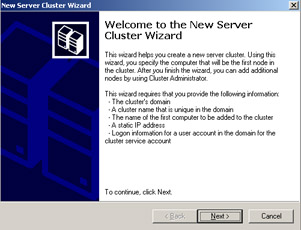
Figure 6-1: Creating a new cluster -
All nodes of a cluster must belong to the same domain, and the domain that the server you are running Cluster Administrator on is automatically selected. You must enter a name for the cluster on the Cluster Name And Domain page, shown in Figure 6-2, and then click Next to continue.
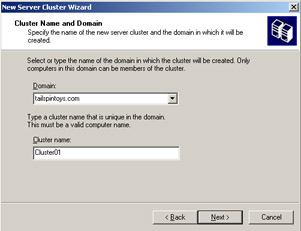
Figure 6-2: Specifying the name and domain of the cluster -
The next step is to identify the server that will be the first node in the cluster. It will default to the server you are currently on, but you can choose another server, if necessary. Click Advanced, and you will see that by default the new cluster will be created with a Typical (Full) configuration, but you have the option to select an Advanced (Minimum) configuration. Cancel this page and click Next to continue creating the cluster.
-
The next page is the Analyzing Configuration page, shown in Figure 6-3. The wizard analyzes the configuration of the server to determine cluster feasibility. A check mark next to an item indicates a successful configuration. A caution symbol indicates potential problems to be addressed. In this instance, the caution symbols represent the inability of the wizard to locate an external shared disk device for the quorum, which means a local (single-node) quorum disk will be used. You can click View Log or Details to get additional information about the analysis and even re-analyze if you correct a problem without exiting the wizard. Click Next to continue.
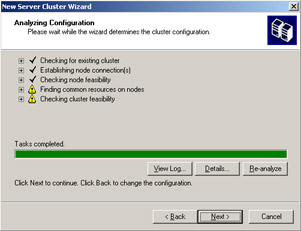
Figure 6-3: Analyzing cluster feasibility -
You have to assign an IP address to the cluster, which will be used for cluster management. Assign an IP address that is unique on the public network, and then click Next.
-
The next step is to define the Cluster Service Account. Follow the same practices discussed in Chapter 2, "Planning a Microsoft Exchange Server 2003 Infrastructure," to create a service account for the Cluster Service in the Active Directory Users And Computers console, and then specify the account information here and click Next.
-
Next, the New Server Cluster Wizard opens a Proposed Cluster Configuration page, shown in Figure 6-4. You can click Quorum to see the type of quorum configuration that will be created, and you can click View Log to view detailed information. Click Next.
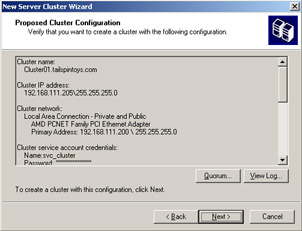
Figure 6-4: The Proposed Cluster Configuration Page -
The wizard will begin to create the new cluster. You can monitor its progress, and then click Next when it is complete.
-
When the Completing The New Server Cluster Wizard page appears, you have successfully configured the first server node in the cluster. You can click View Log to see detailed information about the creation process or click Finish to exit. After you click Finish, Cluster Administrator will automatically connect to the new cluster, as shown in Figure 6-5.
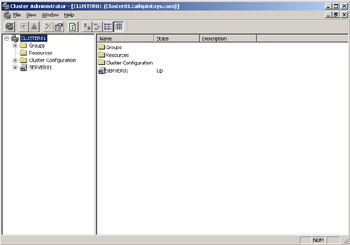
Figure 6-5: The new server cluster
To Create the second node in the cluster, you complete a very similar process. Start Cluster Administrator on your second server, and choose Add Nodes To Cluster. You can browse and select Cluster01, and then proceed as you did in creating the first node in the cluster.
Exercise 2: Install Exchange Server 2003 on a Cluster Node
Installing Exchange Server 2003 on a cluster node has the same basic requirements as installing on a single server, including the permissions required as well as the Windows Server 2003 components, such as ASP.NET, SMTP, Network News Transfer Protocol (NNTP), and the World Wide Web service. Pre-installation requirements are covered in detail in Chapter 2 and you will need to complete them prior to installing Exchange Server 2003. In addition, you will need to install the Microsoft Distributed Transaction Coordinator by using the Cluster Administrator. To install the Microsoft Distributed Transaction Coordinator, perform the following steps:
-
Start the Cluster Administrator console, if it is not already started.
-
Expand the Groups container, right-click Cluster Group, point to New, and then click Resource.
-
For the name, type MSDTC, and select Distributed Transaction Coordinator from the Resource Type list. Click Next to continue.
-
On the Possible Owners page, Server01 should already be selected. Click Next to continue.
-
For Dependencies, select both Cluster Name and the disk resource, such as Local Quorum. Click Finish.
-
After the MSDTC resource has been created, right-click it, and then click Bring Online.
-
Install Exchange Server 2003 as usual on Server01, performing a Typical installation and creating a new organization called TailspinToys.
After you install Exchange Server 2003, you must grant the Cluster Service account Exchange Full Administrator permissions, following the same procedure you used in Chapter 3. Complete the process of delegating Exchange Full Administrator permissions to the Cluster Service account.
Lesson Review
The following questions are intended to reinforce key information presented in this lesson. If you are unable to answer a question, review the lesson materials and then try the question again. You can find answers to the questions in the "Questions and Answers" section at the end of this chapter.
-
You are a senior network administrator for a fast-growing company that wants to implement a clustering technology in order to ensure the continued availability of a Web application if one of the Web servers fails and, more importantly, to handle the increased traffic that is expected in the future. You are asked whether you should deploy Network Load Balancing or the Cluster Service for this application, and why you would choose one over the other.
-
You are setting up an Exchange Server 2003 virtual server on the Cluster Service, using a two-node active/active configuration. As you read through a planning checklist, you identify how the services will failover. Which Exchange Server 2003 service cannot be set to an active/active configuration like the other services?
-
Microsoft Exchange Information Store
-
Microsoft Exchange System Attendant
-
Microsoft Exchange Message Transfer Agent
-
Microsoft Exchange Routing Service
-
-
You are the administrator of an Exchange Server 2003 cluster that consists of Server01 and Server02 in a two-node active/passive configuration. The servers have the following TCP/IP configuration:
Server01 (active)
-
Local Area Connection 1 (Public) — IP Address — 10.1.1.250, DHCP
-
Local Area Connection 2 (Private) — IP Address — 192.168.254.1, static
Server02 (passive)
-
Local Area Connection 1 (Public) — IP Address — 10.1.1.251, DHCP
-
Local Area Connection 2 (Private) — IP Address — 192.168.254.2, static
Over a holiday weekend, a Windows Server 2003 domain controller fails due to a faulty hard drive. On Tuesday morning, you order a hard drive for the server, and it is scheduled for delivery on Wednesday. Tuesday afternoon, users begin to report that e-mail is down. You check the cluster, and it appears at first glance to be functioning properly internally. You manually fail over the cluster to the second node, but the problem is not corrected. Where should you look next to troubleshoot the problem?
-
Lesson Summary
-
Exchange Server 2003, Enterprise Edition, is required in order to use clustering technologies.
-
Two clustering technologies exist in Windows Server 2003: Network Load Balancing and the Cluster Service.
-
Network Load Balancing is used primarily to scale applications by providing load balancing functionality.
-
The Cluster Service does not provide load balancing but instead provides continual application service availability through failover and failback functions.
-
Exchange Server 2003 supports two-node active/active clusters and up to eight-node active/passive clusters with at least one passive node.
EAN: 2147483647
Pages: 221