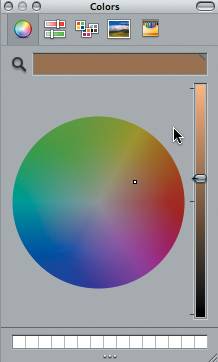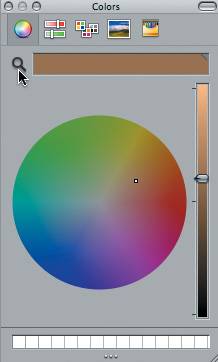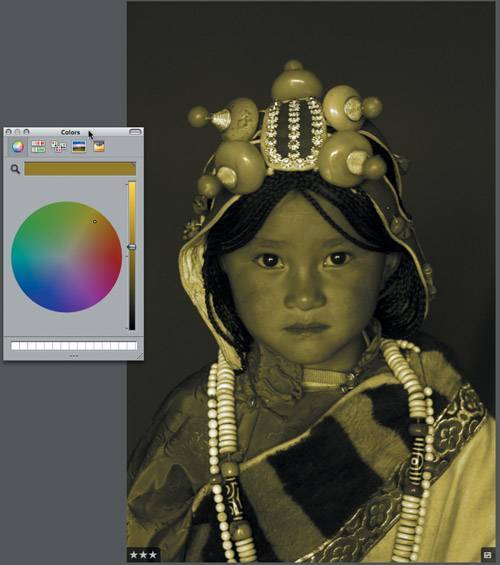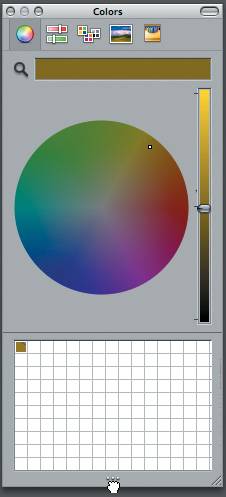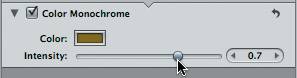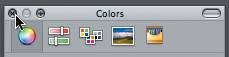Color Monochrome
| The Color Monochrome filter allows you to select any color as your image wash. You can also control the intensity of the color wash and use the Colors palette to select and save color swatches. Let's change images, increase the exposure, and apply a Color Monochrome filter.
|
EAN: 2147483647
Pages: 110
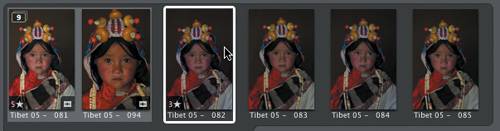
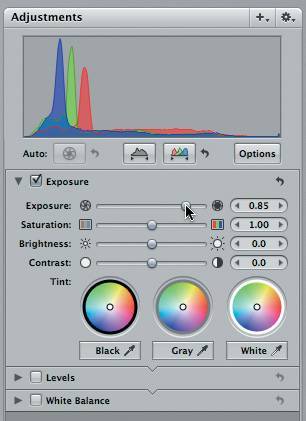
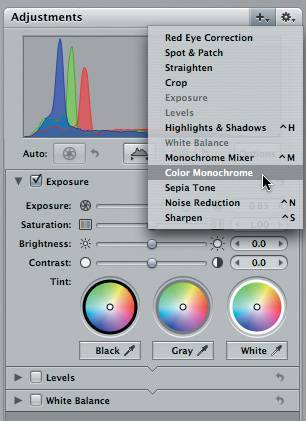
 A color wheel appears. The icons at the top of the color wheel allow you to view your color as a wheel; as sliders representing RGB, CMYK, grayscale, or HSB; or as a palette or crayons.
A color wheel appears. The icons at the top of the color wheel allow you to view your color as a wheel; as sliders representing RGB, CMYK, grayscale, or HSB; or as a palette or crayons.