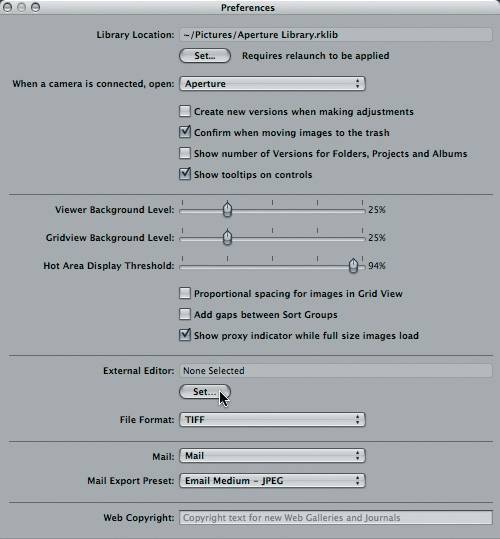Using an External Image Editor Within Aperture
| Although you can perform essential image processing in Aperture, there may be processes you want to perform in an external application such as Adobe Photoshop. Aperture allows you to seamlessly edit your images in the application of your choice without having to exit Aperture or move images out of your Aperture Library.
|
EAN: 2147483647
Pages: 110