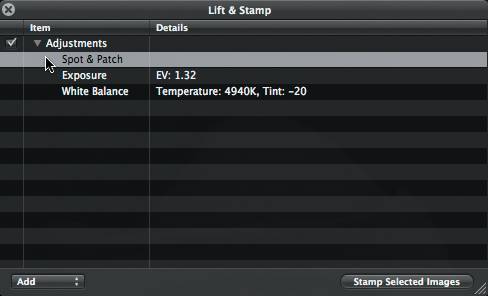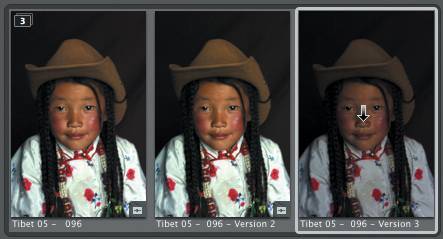Lift and Stamp
| If you have a series of images shot under the same conditions, then you can take advantage of Aperture's ability to apply a set of image adjustments to another image or group of images simultaneously. You can choose to copy some or all of your changes. In Aperture, this process is called lift and stamp.
|
EAN: 2147483647
Pages: 110
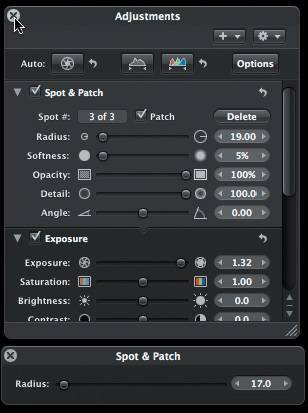
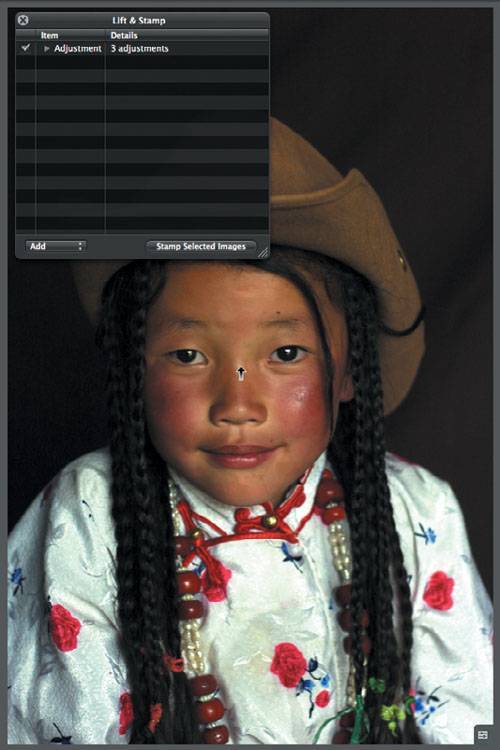 Once you click an adjusted image you will notice that the Lift & Stamp HUD displays a list of the image properties.
Once you click an adjusted image you will notice that the Lift & Stamp HUD displays a list of the image properties.