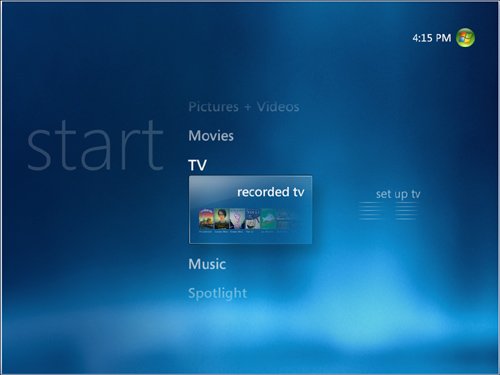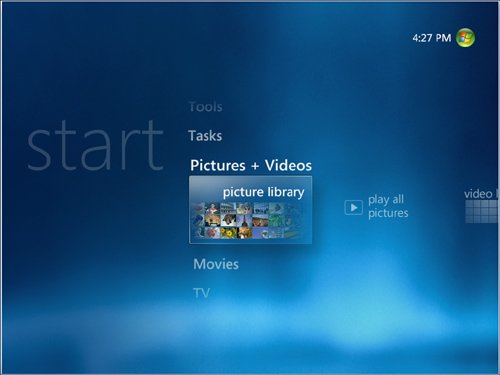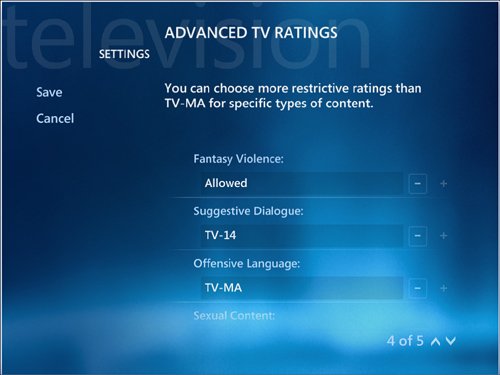| Prior to Windows Vista, the Media Center program was available only as part of the Windows XP Media Center Edition (MCE), which, in turn, was available only as a preinstalled OS on OEM computers. (XP MCE was also available to MSDN subscribers.) Why no retail version? Probably because the system requirements for XP MCE were quite high (particularly the GPU, which needed to come with hardware acceleration and support for DirectX 9). However, this separate Media Center Edition ends with Vista, which includes the Media Center application in its Home Premium and Ultimate editions. Interface Enhancements The version of Media Center that ships with Windows Vista is not radically different from its predecessors. (Early prototypes of the program sported a drastically revisedand reviledinterface, but the protests from dedicated Media Center types forced Microsoft to back down and stick with more incremental changes.) Figure 9.21 shows the initial Media Center screen that appears after you have run through the program's setup chores. Figure 9.21. Windows Vista version of Media Center. 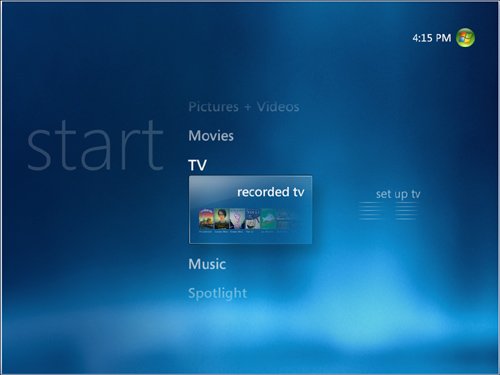
The XP Media Center was widely praised for its simple, easy-on-the-eyes interface, and the Vista version implements several new features to try to improve upon a good thing: The top-level tasks (TV, Music, and so on) appear more like a list than menu choices, as they do in XP Media Center. When you select a top-level task, Vista Media Center bolds the task text and displays the available second-level tasks below (such as Recorded TV and Set Up TV for the TV option; see Figure 9.21). When you select a second-level task, Vista Media Center displays a graphic along with the task text to illustrate the task's function. For example, when you select Pictures + Videos and then the Picture Library task, you see a collection of images, as shown in Figure 9.22. Figure 9.22. The Vista Media Center illustrates second-level tasks with graphics. 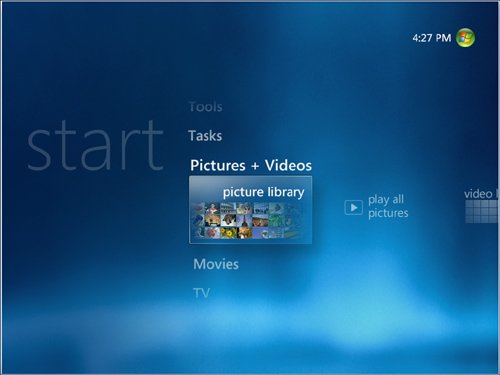 As the displayed tasks move away from the center of the screen (whether up or down, left or right), they become progressively lighter. This focuses the user's attention on the task at hand in the center of the screen. In keeping with the deletion of the word My from most of the Vista interface, XP Media Center's My Videos, My Pictures, My TV, and My Music tasks have been renamed as Pictures + Videos, TV, and Music. There is no longer a Shut Down button in the upper-left corner, and the clock has been moved to the top-right corner of the screen.
New Menu Structure These interface changes make Media Center tasks even easier to navigate. That's a good thing because Vista Media Center has quite a few top-level tasks: Pictures + Videos Use this task to access your picture and video libraries. Second-level tasks here are Picture Library, Play All Pictures, and Video Library. (I'm not sure why Microsoft chose to combine these rather different media into a single task, but it does take some getting used to.) Movies Use this task (new in Vista Media Center) to work with DVD movies. Second-level tasks are Movie Library (a list of the DVD movies you've watched) and Play DVD. TV Use this task to work with your TV tuner. Second-level tasks are Recorded TV (a list of TV shows you've recorded to your hard disk) and Set Up TV (configuring TV options). Music Use this task to work with music and radio. Second-level tasks are Music Library (a list of the music files on your system), Play All Music, Radio (listen to radio either through a tuner or via the Internet), and Search (search your system for music). Spotlight Use this task to access media online and run other Media Center programs installed on your computer. Second-level tasks are Online Spotlight and More Programs. Tools Use this task to access the Media Center settings. Tasks Use this task to run other Media Center features. Second-level tasks are Burn CD/DVD, Sync (synchronize content with an external device), Shut Down (close Media Center), and Add Extender (add networked devices such as an Xbox 360 to view your content on those devices).
More Media Center Improvements Vista's Media Center improvements aren't merely skin deep. The new version also boasts a few new features, including the following: Notifications for incoming phone calls. You can set up Media Center to display these notifications for all incoming calls or just for calls with Caller ID. Wireless network support. You can now use Media Center to join your computer to an existing wireless network. Parental controls to restrict the content that is viewed through Media Center. You can configure controls using TV ratings (see Figure 9.23) and movie ratings. Figure 9.23. Vista Media Center introduced parental controls that enable you to use TV ratings and other settings to restrict the viewing of content. 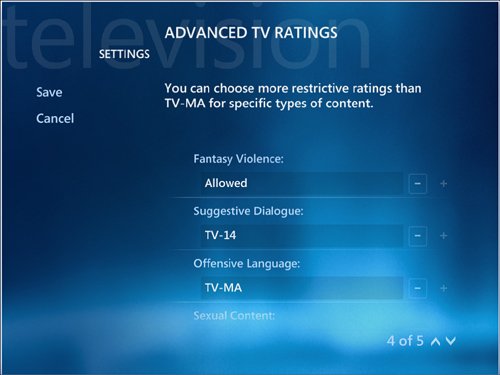 Program optimization. Vista Media Center comes with an optimization feature that ensures maximum performance from your system. Optimization occurs automatically every morning at 4 a.m., but you can set your own schedule.
|