Better Cool Switches: Flip and Flip 3D
| One of the first keyboard shortcuts almost all Windows users master is Alt+Tab for switching programs. As you hold down Alt and press the Tab key, a small window of icons appears, one icon for each open program window. This handy shortcutgenerally known as the cool switchhas served us well since Windows 95, but it suffers from a glaring drawback: The Alt+Tab window shows only the program icons and titles. You can usually figure out which window you want to switch to, but sometimes the limited size of the cool switch window text box means that you can't tell whether the current window is the one you want. Note If you installed any of Microsoft's PowerToys utilities for XP, you might have used the Alt+Tab Replacement PowerToy. This small utility intercepted Alt+Tab keystrokes and displayed a large window that, as you pressed Tab, showed you not only each icon, but also a copy of the entire program window, making it easier to select the one you want. If you have a video card that supports the Windows Vista Device Driver Model, Vista's version of the cool switch is similar to the Alt+Tab Replacement PowerToy. When you hold down Alt and press Tab, Vista displays not an icon for each open window, but a scaled-down version of each window. (There's also an icon for the desktop, which gives you a quick way to minimize all open windows and get to the desktop.) The power of WPF brings two considerable benefits to this so-called Flip method of switching windows:
Figure 3.13 shows the Flip feature in action. Figure 3.13. Press Alt+Tab to flip through live thumbnails of your running windows.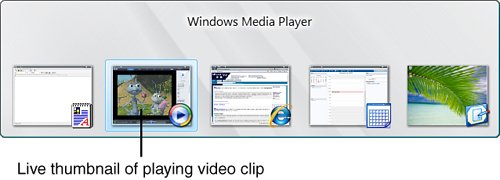 Flip is a nice update to the Alt+Tab cool switch, but Vista has another trick up its window-switching sleeve: Flip 3D. Press Windows Logo+Tab to convert the open windows to a 3D stack, as shown in Figure 3.14. To flip through the thumbnails, hold down the Windows Logo key and press Tab. Alternatively, press Windows Logo+Ctrl+Tab to get a 3D stack that doesn't require you to hold down any keys. When you have the stack displayed, you have two choices:
Figure 3.14. Press Windows Logo+Tab and then scroll the mouse wheel to flip through a 3D stack of live thumbnails. As with the Flip method, Flip 3D thumbnails show live content. When you bring the thumbnail you want to the front, press Enter to switch to that window. Tip As I write this, there is talk that some keyboard manufacturers will be adding a Flip 3D key in upcoming configurations. It's a certainty that Microsoft's own keyboards will include this feature, and I'm sure other manufacturers will follow suit. |
EAN: 2147483647
Pages: 122
- Structures, Processes and Relational Mechanisms for IT Governance
- Integration Strategies and Tactics for Information Technology Governance
- A View on Knowledge Management: Utilizing a Balanced Scorecard Methodology for Analyzing Knowledge Metrics
- Governing Information Technology Through COBIT
- The Evolution of IT Governance at NB Power