Use Wireless AirPort Networking
Wireless networking (WiFi or 802.11 networking) is one of the great advances in computer technology in recent years. No longer do you need to be connected by a cable to another computer or network device to share files, access servers, and use the Internet. If you install an AirPort card in your Mac, you can use wireless networks and access network services so easily that you may forget that they are on other computers.
If your Mac has an AirPort card, you’re ready to set it up for wireless networking. If not, you can buy one from Apple and install it yourself; it’s easy to do, and Apple includes installation instructions with the card. But you’ll need something to connect to: either another computer or an AirPort base station. (You can also connect to most third-party 802.11 wireless networking hardware.)
| Note | There are two types of AirPort cards: the original model and the more recent AirPort Extreme models. If you want to buy an AirPort card for your Mac, make sure you get the right card. The AirPort Extreme (820.11g) card gives you higher throughput, and is backward compatible with original AirPort (802.11b) cards, but doesn’t work in older Macs. The same is true for AirPort Base Stations: the AirPort Extreme Base Station works with computers running older cards as well. |
If you want to set up a wireless network just to transfer files between two computers, all they need is AirPort cards; you can create a computer-to-computer network. If you want to use one computer as a software base station to share an Internet connection, you need that computer to be connected to the Internet by wires, and to have an AirPort card. This lets your other Mac access the Internet without any cables. Finally, if you want the greatest flexibility, an AirPort base station serves as a router for your network, allowing many Macs to connect to it and share its Internet connection, as well as share files. It can even connect to a wired network, acting as a bridge between your wireless computers and your wired machines.
Whichever solution you choose, setting up AirPort is simple. The easiest way is to open the AirPort Setup Assistant, which is located in the Utilities folder inside your Applications folder. This assistant (Figure 12-7) walks you through the steps required to set up a wireless network.
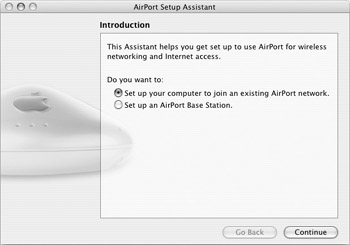
Figure 12-7: When you want to set up a wireless network, the AirPort Setup Assistant handles everything for you.
To set up AirPort wireless networking, just answer the questions the Assistant asks you. Once you have set up your AirPort network, you can connect to other Macs as described earlier in this chapter; there’s no difference in the way you connect, only the medium changes. In addition, if you turn on Internet Sharing (see the next section), you can share an Internet connection to other Macs over AirPort.
EAN: 2147483647
Pages: 171