Delete User Accounts
Administrators can delete user accounts at any time, except when that user is logged in. To delete a user account, click the user’s name in the Accounts list, and then click the minus (–) button at the bottom of the Accounts list. An alert asks you to confirm this deletion. If you’re sure you want to delete the account, click OK.
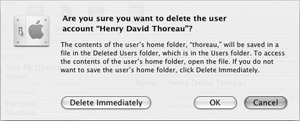
When you delete a user’s account, your Mac saves the contents of their home folder as a disk image in a folder called Deleted Users, found inside the Users folder. This way you can be sure that none of the user’s files are lost. If you click Delete Immediately in the alert, then this disk image will not be saved, and all your user’s files will be deleted right away.
If you save a deleted user’s home folder, you’ll be able to access it in the Deleted Users folder. To access these files, double-click the disk image file, which then mounts a disk image on the desktop. Open that disk image to access all the deleted user’s files.
EAN: 2147483647
Pages: 171