Detecting and Dealing with Interference
As already mentioned, many devices and objects in your home can interfere with the normal operation of a WLAN. Some consumer electronics may create RF interference in the same frequency as your Wi-Fi equipment, and objects may block or reflect signals, limiting the strength and range of your signal.
Because the 2.4 and 5 GHz frequency bands are unregulated, manufacturers are free to develop devices that operate in these bands and, at the same time, are not obligated to make sure that they don’t interfere with Wi-Fi signals. As a result, all of these devices are competing for the same RF real estate as your WLAN is.
Some common devices that can interfere with your WLAN are (see Figure 8-8):
-
2.4 and 5 GHz cordless phones
-
Wireless speakers
-
Wireless cameras
-
Walkie-talkies
-
Microwave ovens
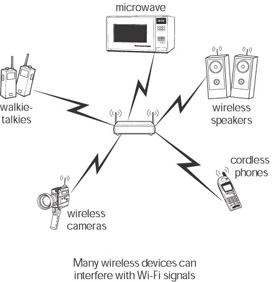
Figure 8-8: Sources of Wi-Fi interference
Identifying interference in your home or office
The easiest way to determine if one of these devices is the culprit of interference is to determine if your problems are intermittent and are occurring only when the device is operating or is in close proximity to your Wi-Fi devices. If this is the case, the device in question is probably causing the problem.
For example, I have a 2.4 GHz cordless phone. While the phone is charging on the base station, I don’t have any problems. When the phone is off the base station and in use it interferes with the operation of my WLAN. The phone and the network are both communicating on the same frequency, and the competing signals cause interference. On the network, this results in a slowdown; on my phone, I can hear a loud clicking from the WLAN signal.
To resolve this, I changed the channel on the phone, which minimized the problem. However, not every phone or device has multiple channels to choose from, and even when they do, the channels available may still overlap with your Wi-Fi channels. Another problem is that these devices (phones, speakers, walkie-talkies, etc.) usually have considerably stronger signals than Wi-Fi devices.
The FCC sets regulations that limit the signal strength of devices on your WLAN. Wi-Fi devices usually have power output measured in hundreds of milliwatts(thousandths of a watt). The base stations of most cordless phones have a signal strength of more than 4 watts. This is far stronger than your access point or WLAN client adapters.
You may be able to position an interfering device far enough away from your access point and clients to limit the impact it has on network performance. If that doesn’t help or if changing channels isn’t an option (or isn’t effective) there is little else you can do other than limit the use of the offending device, or replace it with one that operates at a different frequency than your WLAN.
Identifying interference outside your home or office
Identifying sources of Wi-Fi interference isn’t an easy task, especially if they are originating outside your home. If you live in an apartment or dorm, where you are in close proximity to your neighbors, devices belonging to your neighbors could possibly create problems for you and vice versa.
If your neighbor has a WLAN, it may cause connection problems for your clients if your access point channel overlaps your neighbor’s channel. In any case, diplomacy is probably your best bet. Try explaining the situation and perhaps offer to try to solve both of your problems. Chances are your neighbor has also noticed the interference.
Other than trial and error, there are a couple of methods that you can use to attempt to identify sources of RF interference. If you suspect that the problem is due to an adjacent WLAN, you can use the same stumbling software that wardrivers use to detect any WLANs operating in close proximity to your access point.
There are also handheld RF detectors that professionals use to detect 2.4 GHz signals when they conduct site surveys. Unfortunately, these are very expensive, often costing thousands of dollars; so unless you have access to one at work or through a friend, it probably isn’t an option.
Some people recommend using a handheld electromagnetic field (EMF) detector to locate sources of Wi-Fi interference. Many electronics retailers sell these, and they usually cost less than $100. These detectors are standard issue among ghost hunters; yes, you read that correctly, ghost hunters, as in floating apparitions that say “Boo!” You can also find these devices on many ghost hunting Web sites.
The problem with using these detectors for locating Wi-Fi interference is that they detect EMF signals at very low frequencies compared to Wi-Fi. Often, EMF detectors won’t detect a signal higher than 100 Hz, which is far below the 2.4 GHz frequency used in WLANS. It’s possible to modify these devices so that they detect higher signals, but no modifications exist (that I could find) that will enable them to detect possible RF sources that would be of concern in a WLAN environment.
Low-frequency signals in the Hertz range do not interfere with your WLAN. If they did, Wi-Fi would never work. The electrical wiring in your home produces electro- magnetic fields that are normally in the 50 to 70 Hz range, yet these don’t present a problem for wireless networks either.
| Note | Unshielded electrical wiring and outlets may not be a problem for Wi-Fi devices, but they can interfere with PC monitors. If the EMF from an outlet is especially strong it can damage or cause distortion in an adjacent monitor. |
Avoiding physical barriers
Many objects in your home, as well as the materials used in its construction, can reflect or impede Wi-Fi signals. Solid concrete load-bearing walls can block signals, as can metal furniture and appliances such as refrigerators. The mesh used in exterior stucco walls can also interfere with the WLAN signal and may impede extending your WLAN to your porch or deck. Reflection of signals off these objects can also contribute to multipath problems and limit the performance of your network.
Perhaps the easiest way to deal with these issues is through careful planning. While a full site survey of your home may be overkill, you can create a floor plan of your home or office and identify barriers to your Wi-Fi signal (see Figure 8-9). You can then position access points and clients so that you can avoid these obstacles.
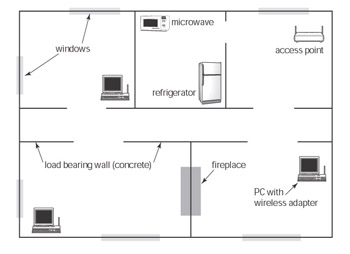
Figure 8-9: Consider making a floor plan for network planning
Locate your access points near openings between rooms or next to windows ifyou’re extending service to your porch or deck. Mount your access point close to the ceiling when possible to improve signal range, and avoid low obstacles such as desks and even people.
EAN: 2147483647
Pages: 145