Troubleshooting
| Files that are frequently reopened, reworked, and resaved are susceptible to corruption. Symptoms of corruption include refusal to print or frequent crashes. If you can't even open the QuarkXPress file, things are indeed dire. If you're using QuarkXPress 5.0 or earlier, invest in MarkzTools from Markzware, which can often resurrect seemingly doomed files. Unfortunately, it's not compatible with later versions of QuarkXPress. You may be able to extract some of the text if you open the damaged file in a text editor such as TextWrangler or BBEdit on the Mac, or TextPad on Windows, but remaining layout information will be lost. What a DragIf you can open the problem file, transplanting its pages into a new, healthy document with Thumbnail Drag may cheer it up, although there's no guarantee. To perform a Thumbnail Drag, create a new document of the same dimensions as the problem file. Position the documents side-by-side on your monitor, then place each document in Thumbnail view (View > Thumbnails). Select the pages you wish to move from the bad document (shift-click for multiple pages), then hold down your mouse button and drag the thumbnails on top of the new document (Figure 13.20). The first page of the destination document can then be deleted, leaving your old pages in a new environment. In version 6.0 and later, try creating a new project and then using the Append Layout feature (File > Append). Append the layouts from the damaged project. This process may clear up the problem. Figure 13.20. Select pages in Thumbnail view, and then drag to a new document of the same dimensions. This may cure a sick document.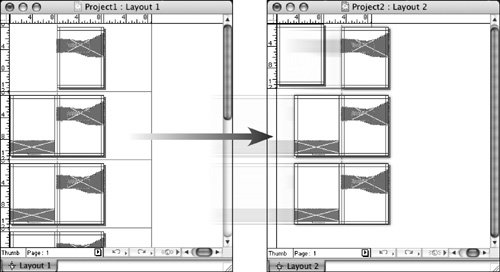 Divide and ConquerIf a thumbnail drag doesn't cure the problem file, you'll need to isolate the content that's causing the crashing or failure to print or export. The culprit could be a corrupt font, a corrupt imageor even a corrupt preview proxy for an image. First, try a simple File > Save As under a new name for the file. Sometimes that's enough to shuffle things back into place. If that fails (hey, it was worth a shot!), tackle the two most likely villainsfonts and graphics. Try to isolate the problem: Can you print up through page six, but then it caves? Suspect something on page seven. Try to print page seven. If it crashes, you're on the trail. Make a copy of the file, then start doing exploratory surgery. Delete all the text boxes on the problem page. If it still won't print, delete half the picture boxes. If it prints, you know the problem is somewhere in the bunch of picture boxes you deleted. Revert to the saved copy of the file, and then delete just one quarter of the picture boxes. Won't print? Then you know the culprit is still on the page. Keep winnowing until you identify the bad boy. Once you've isolated the graphic, open it in the originating application, select all its contents, and copy and paste it into a fresh new file. Save that file under a new name and import it into QuarkXPress. Test to see if it behaves. If so, go back to your original document, and replace that graphic with the new, improved version. Test to see if it's cured. If deleting the text boxes enabled you to print, it's likely that the problem is a corrupt font. Try changing the text to another font. If this works, you've found the problem. Either substitute a font that's similar to the problem font, or reinstall the font from the vendor's original disk that's buried somewhere in the archaeological site that is your Old Disk burial ground. |
EAN: 2147483647
Pages: 132