Report Summary Information
 |
| |||||||||
Summary information at the report level is metadata that describes the report as a whole but that is not part of the report when it is viewed. In essence, this becomes nonprinting information that can help a report designer add comments to the report for documentation purposes. To create report summary information, choose File > Summary Info to display the Summary tab of the Document Properties dialog shown in Figure 3.1. On this dialog, you can add the following types of report information:
-
The name of the report author
-
Keywords that describe the report
-
Comments
-
A report title
-
A brief subject
-
A template alias name
You can also set an option to display the first page of the report in a thumbnail preview when opening the report.
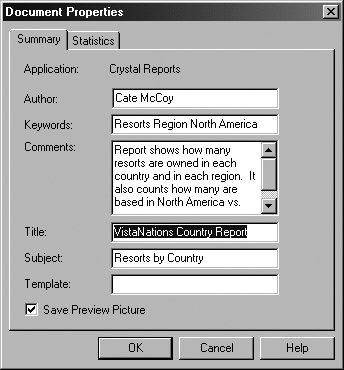
Figure 3.1. Report summary information
Through the use of special fields in Crystal, three of the report summary values can be included in the actual report. Table 3.1 identifies these summary values and the name of the special field used to add the value to a report.
| Note | Only the first 256 characters of the Comments value display in a report. |
| Summary Value | Report Field Name |
|---|---|
| Author | File Author |
| Comments | Report Comments |
| Title | Report Title |
To add a summary value special field to a report, use the Field Explorer, expand the Special Fields category, and drag the File Author, Report Comments, or Report Title fields into a section on the report. For our business problem, adding a report title sounds like a good idea. After dragging the Report Title special field into the Report Header section, notice from Figure 3.2 that what displays in Design mode is the phrase Report Title as a placeholder instead of the actual value from the field. In Preview mode, however, the value typed in the dialog in Figure 3.1 appears. A report title is generally placed in the Report Header section of a report since it is best that it display only once in the report and at the top of the report.
![]()
Figure 3.2. Report Title placeholder
The Statistics tab of the Document Properties dialog, visible but not displayed in Figure 3.1, gives you additional read-only information:
-
Name of the author who last saved the report
-
Revision number
-
Total editing time
-
Date and time the report was last printed
-
Date and time the report was created
-
Date and time the report was last saved
Report summary information can also be accessed outside of Crystal Reports. If you’ve worked recently with a word processing file, like a Microsoft Word document, you might recall being able to access the document properties with the document selected in a list before it is open using the Microsoft menu options File > Properties. The report summary information you enter in Crystal is a part of the overall document properties; take a peek back at Figure 3.1 and you’ll notice that the title bar actually says Document Properties. For a Crystal report, the information displayed externally by Microsoft using File > Properties includes a Summary tab that displays Crystal’s information, as shown in Figure 3.3. This information is viewed without opening the report in Crystal Reports. This includes a preview of the first page of the report if you enable the Save Preview Picture option on the Summary tab of the Document Properties dialog. All this external information can be valuable when you’re trying to figure out what a report is all about but don’t have Crystal Reports installed on the machine.
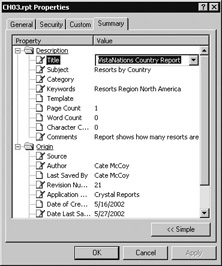
Figure 3.3. Document Properties
| Use of content on this site is expressly subject to the restrictions set forth in the Membership Agreement | |
| Conello © 2000-2003 Feedback | |
EAN: 2147483647
Pages: 217