Fading Filter Effects
Using the Fade command, you can dramatically change the results of a filter. The Fade command lets you change the effect the filter has on the image by setting opacity and a blending mode.
To blend a filtered image, choose Edit→Fade or press Ctrl+Shift+F (z+Shift+F on a Mac) immediately after applying a filter. The Fade dialog box appears, as shown in Figure 11-16, enabling you to play with the opacity and blend mode of the filtered image.
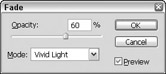
Figure 11-16: Using the Fade dialog box, you can set how a filter is applied to an image by changing opacity and blending modes.
This command enables you to create all sorts of variations on a filter, as shown in Figure 11-17. In this example, I applied the Colored Pencil filter once, then used the Fade command with a 60% Opacity setting, and finally applied the Vivid Light blend mode.
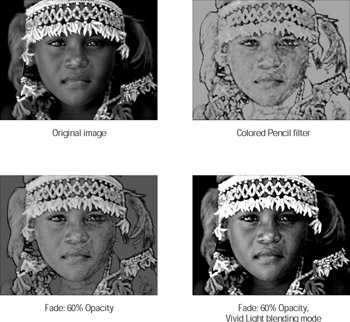
Figure 11-17: Adjusting opacity and blending modes changes filter results.
| Tip | You also can apply the Fade command after you’ve painted, focused, or toned an image. In other words, you can fade the effect created with any of the following tools: Brush, Pencil, Rubber Stamp, Pattern Stamp, Healing Brush, Patch, History Brush, Art History Brush, Gradient, Blur, Sharpen, Smudge, Dodge, Burn, Sponge, and all the Eraser tools. And if that isn’t enough, you also can apply the Fade command to an area you have filled, stroked, liquefied, or applied a pattern to with the Pattern Maker command. |
| Tip | You must apply the Fade command immediately after you apply the filter. If you choose another command or apply a painting or editing tool to the image, you can’t use the Fade command. The only alternative is to use the History palette and revert to the source state prior to applying the filter. You can reapply the filter and then choose the Fade command. (For more about the History palette, see Chapter 14.) |
EAN: 2147483647
Pages: 221
- Chapter VI Web Site Quality and Usability in E-Commerce
- Chapter XIII Shopping Agent Web Sites: A Comparative Shopping Environment
- Chapter XV Customer Trust in Online Commerce
- Chapter XVI Turning Web Surfers into Loyal Customers: Cognitive Lock-In Through Interface Design and Web Site Usability
- Chapter XVIII Web Systems Design, Litigation, and Online Consumer Behavior