Linking Layers
Being able to link layers is really handy. Linking secures several layers’ positions in relation to one another. When layers are linked together, you can move them as a single unit, duplicate them by dragging and dropping the layer unit into another image window, and transform them — rotate, skew, scale, and so on — as a unit. (For details on layer transformations, see “Transforming Layers” later in this chapter.)
To link layers, follow these steps:
-
Open the Layers palette and select one of the layers you want to link.
-
Click in the column to the left of the layer you want to link to the selected layer.
See Figure 8-6. A tiny chain link appears in the column.
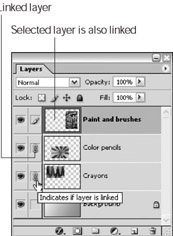
Figure 8-6: The tiny chain link icon indicates that a layer is linked. -
If you want to link more layers, click in the column to the left of each layer you want to link.
-
To unlink a layer, just click the chain link to remove it.
EAN: 2147483647
Pages: 221