Image Size, Resolution, and Other Tricky Pixel Stuff
Image Size, Resolution, and Other Tricky Pixel Stuff
A Photoshop image has three primary attributes related to pixels: file size, resolution, and physical dimensions, as I explain in the following list.
| Tip | If you just want to get a quick look at the dimensions and resolution of an image, press Alt (Option on a Mac) as you press and hold the mouse button on the status bar in the lower-left corner of the Photoshop window (check out Figure 4-2 if you need a map). Photoshop displays a little box listing the dimensions, resolution, and number of channels. |
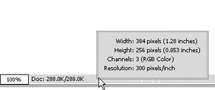
Figure 4-2: Click the left side of the status bar to get a quick look at the dimensions and resolution of an image.
Here is more information about these three important pixel attributes:
-
File size: The size of an image file depends on how many pixels the image contains. (Photoshop refers to file size as pixel dimensions.) The image in Figure 4-1 is 256 pixels wide and 384 pixels tall, for a total of 98,304 pixels. Most of the images you create contain hundreds of thousands or even millions of pixels.
-
Resolution: An image’s resolution is the number of pixels that print per inch. For example, the resolution of the first image in Figure 4-1 is 180 pixels per inch (ppi). That may sound like an awful lot of pixels squished into a small space, but it’s about average.
-
Dimensions: Not to be confused with file size, the dimensions of an image are its physical width and height when printed, as measured in inches, centimeters, or your unit of choice. You can calculate the dimensions by dividing the number of pixels by the resolution. For example, the little boy in Figure 4-1 measures 256 pixels _ 180 pixels per inch = 13/8 inches wide and 384 pixels _ 180 ppi = 21/8 inches tall. Measure him with a ruler, and you see that this is indeed the case.
Warning No problem, right? I mean, okay, this stuff is a little technical, but it’s not like it requires an advanced degree in physics to figure out what’s going on. And yet, the Image Size dialog box may well be the most confusing Photoshop dialog box. You can even damage your image if you’re not careful. So be extremely careful before you make changes in the Image Size dialog box. (The upcoming sections tell you everything you need to know to stay out of trouble.)
EAN: 2147483647
Pages: 221