Opening Up Your Toolbox
Now it’s time to move on to the incredible world of the Toolbox. As shown in Figures 2-3 and 2-4, the tools in the Toolbox cover a myriad of functions.
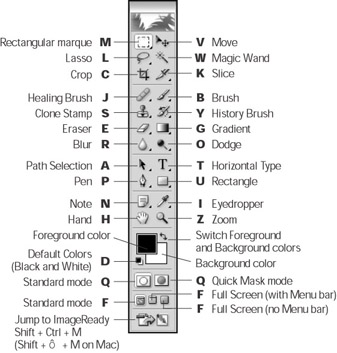
Figure 2-3(Mac): You can access a tool using the key-board shortcut letter listed next to the tool.
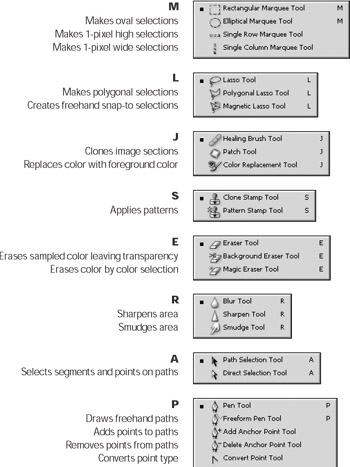
Figure 2-4: Press the Shift key and the shortcut letter to cycle trough the list of related tools on each flyout menu.
| Photoshop CS | Photoshop CS adds the Color Replacement tool which is discussed in detail in Chapter 12. |
-
The top two-thirds of the Toolbox is devoted to an assortment of tools that you can use to edit images, just as you might use an assortment of pencils and brushes to paint a picture.
-
The bottom third of the Toolbox contains color selection options, masking icons, and viewing icons. These icons respond immediately when you click them. Click the bottom-most icon to jump to ImageReady, a Web graphics program (for details see Chapter 18).
-
If you see a tiny triangle in the bottom-right corner of a tool icon, that means that the button is associated with a flyout menu (refer to Figure 2-4 for the complete set of flyout menus and descriptions of all the tools).
-
To display the flyout menu and reveal the hidden tools, press and hold the mouse button on the tiny triangle. Notice that the currently selected tool has a black square next to it. Drag over and down the column of tools until your cursor is hovering over the tool you want to use, and then release the mouse button.
-
If you’ve been clicking away on the Toolbox icons and haven’t seen any results, don’t worry! Your copy of Photoshop isn’t broken; the icons just don’t do anything unless you have an image open. To find out how to open images, see Chapter 3.
-
To find out the name of a particular tool, pause your cursor over its icon for a second or two. A tool tip will appear, telling you the name of the tool and its keyboard equivalent. This feature can be turned off by choosing Edit→Preferences→General (Photoshop→Preferences→General on a Mac). Uncheck the Show Tool Tips option.
-
If you grab a tool, try to use it, and all you see is the Cancel icon — a circle with a diagonal line — simply click anywhere on the image window. An error message appears in the status bar at the bottom of the screen to explain why Photoshop can’t perform the operation.
EAN: 2147483647
Pages: 221