Working with the Portable Document Format (PDF)
| You have no doubt seen and worked with Adobe Acrobat documents in the Portable Document Format. Software manuals, government documents, and electronic books of all kinds have been published and distributed on the Web for years. The idea behind PDF is simple: create and distribute electronic documents in a manner that the layout of the page is controlled (that is, every reader sees it the same way), and with no barriers to reading it (a free Reader exists for every system). Adobe Systems, the owners of the Acrobat software and inventors of the PDF format, has been inconsistent in its Linux support over the years. The Reader supplied with SUSE Linux and other Linux distributions is version 5.0. There has never been a Linux version of the full Acrobat product, either. Ghostscript has become the default Linux PDF reader over time, but its interface is a bit more clunky than Adobe's own product. Note Adobe has delivered a Linux version of Adobe Reader 7.0. This is retrievable in YaST or from the Adobe site directly: http://www.adobe.com/products/acrobat/readstep2.html Considering that PDF is a slight variation on the UNIX/Linux PostScript print standard, it's a little surprising that free, open source PDF creation tools have not been forthcoming. The exceptions are the TeX publishing tool and a pstopdf shell utility that did not produce a quality transformation from plain PostScript (ps) to PDF. You can indeed make PDF files with TeX, but it is notoriously difficult to learn and operate. This changed with OpenOffice.org v1.1. Finally, there was an easy-to-use method of creating good-looking PDF documents in Linux. All you need to do to create a PDF is click the PDF Export tool on your default toolbar. Suppose you have a holiday letter with graphics that you send out to friends and family every year. You can easily create a PDF version right in OpenOffice.org that you can send to your email buddies or put on your personal website:
Figure 7.10 shows a PDF created with OpenOffice.org in Acrobat Reader. Figure 7.10. Create your own PDF documents with OpenOffice.org.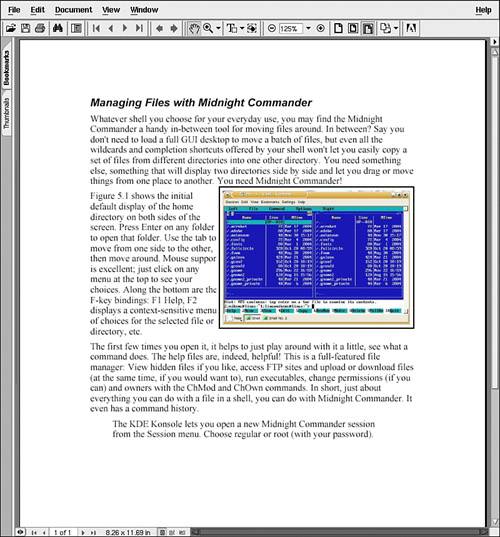 Tip Learn more about the things you can do with OpenOffice.org and other Linux office suites in Chapter 9, "Being Productive: Office Suites and Other Tools." |
EAN: 2147483647
Pages: 332