Configuring CD, DVD, and Rewritable Drives
| So much of our entertainment now comes on compact disks of various types, it is essential for our computers and operating systems to keep up. Although it has had some obstacles to surmount, Linux developers have made it relatively easy to run CDs, DVDs, and the gamut of recordable CD formats. This section focuses on the technical end of providing device drivers for these types of drives and disks. To learn more about the Linux multimedia experience, including how to burn CDs and DVDs, see Chapter 10. Integrating CD and DVD Drives into Your SystemYaST simplifies the process of mounting your CD and DVD drives (see Figure 4.9). The CD-ROM module identifies your drive(s) and adds a reference and mount point to your /etc/fstab file. Figure 4.9. Make sure your CD and DVD drives are mounted in this module. The CD-ROM module is very limited in what it can do. If YaST autodetects a drive (which it will nearly always do, especially when you install via CD/DVD), you cannot manually set up and integrate the drive. It also does not permit changing any of your settings (you can still edit /etc/fstab yourself). Essentially, the only option in this module is to "remove" (or unintegrate) a drive. This removes the symlink to the drive in the /dev directory and the mount point in the /media directory. To restore the drive, click Add. Click Finish to return to YaST.
Speeding Up Your CD Drive Through Direct Memory Access (DMA)By default, your IDE hard drive can bypass the processor and call on memory directly. This is referred to as Direct Memory Access or DMA. Bypassing the processor using DMA frees up the processor to continue with other tasks and can greatly enhance system performance. At one time, SUSE Linux set the defaults so all IDE drives could use DMA, but problems with systems locking up or losing data occurred when some CD-ROM drives had DMA turned on. Thus, DMA is turned on for hard drives by default, but not CD drives. You can change this setting yourself in the IDE DMA Setup module (see Figure 4.10). Figure 4.10. The IDE DMA Setup screen.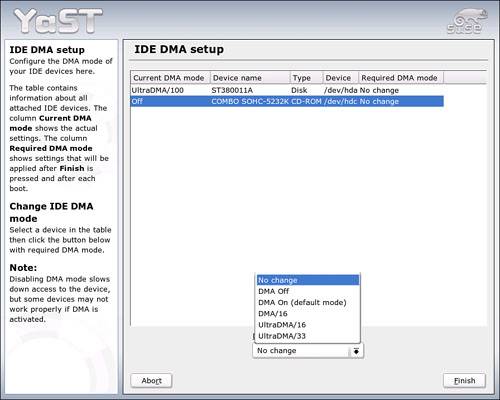 Caution Back up your data before changing this setting, just in case. Select the CD drive in the list and then click the DMA Mode drop-down menu. Choose the DMA On default setting for starters. If that works trouble-free, consider changing to a higher speed. You will get another warning about the potential for problems, so you can back off before making the change. Click Finish to confirm the new setting or click Abort to return to YaST. |
EAN: 2147483647
Pages: 332